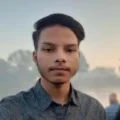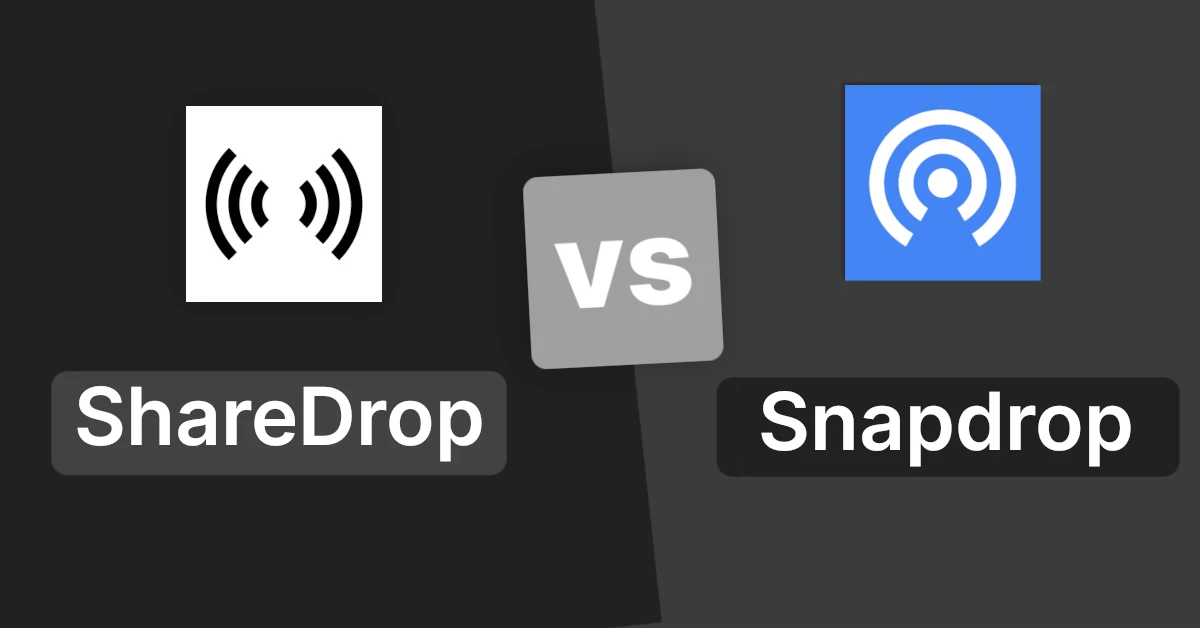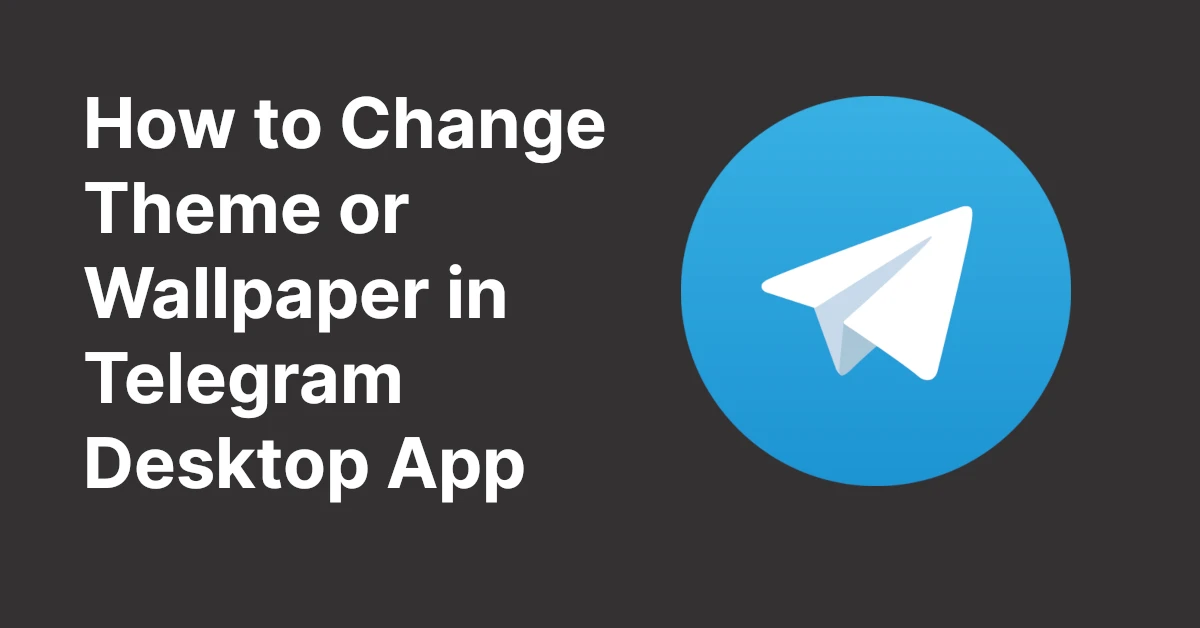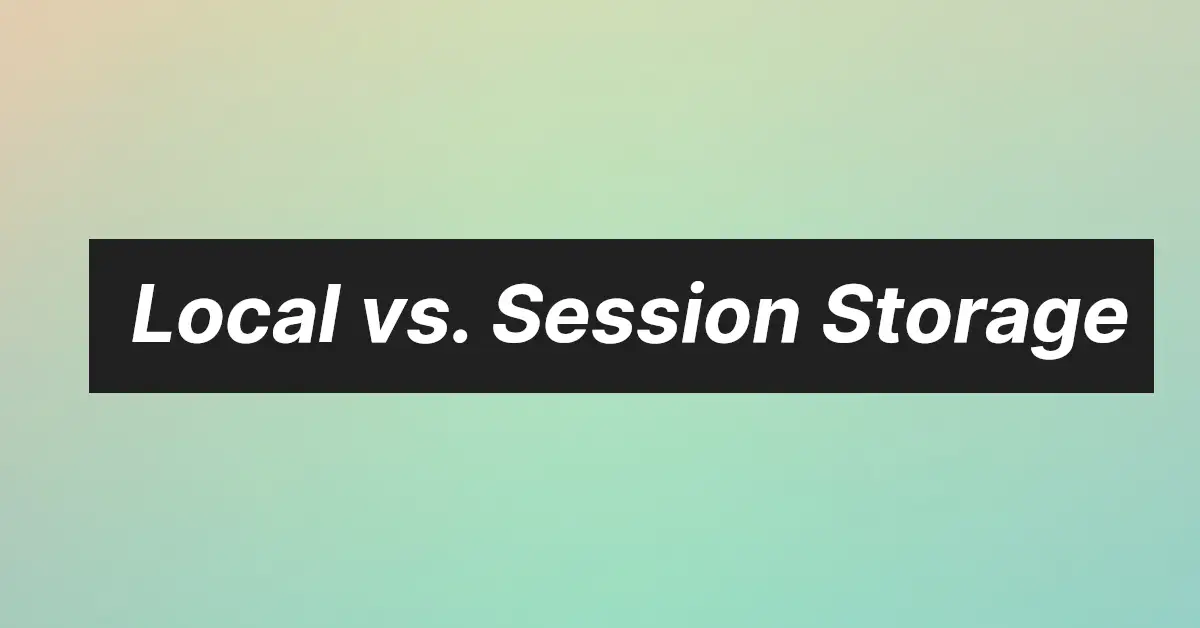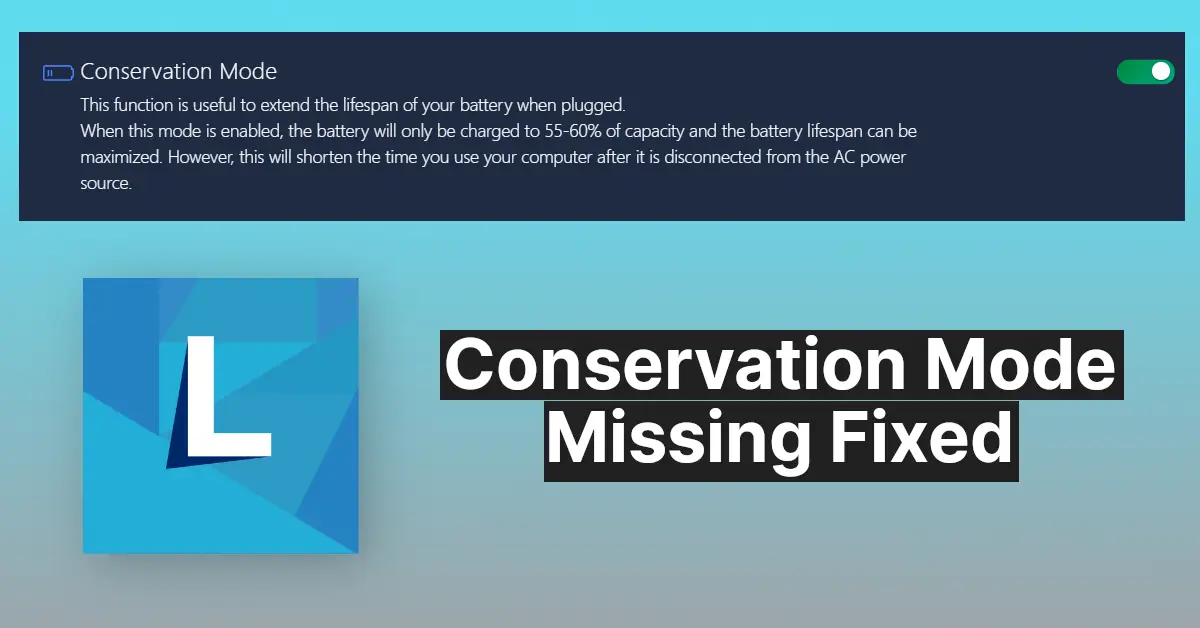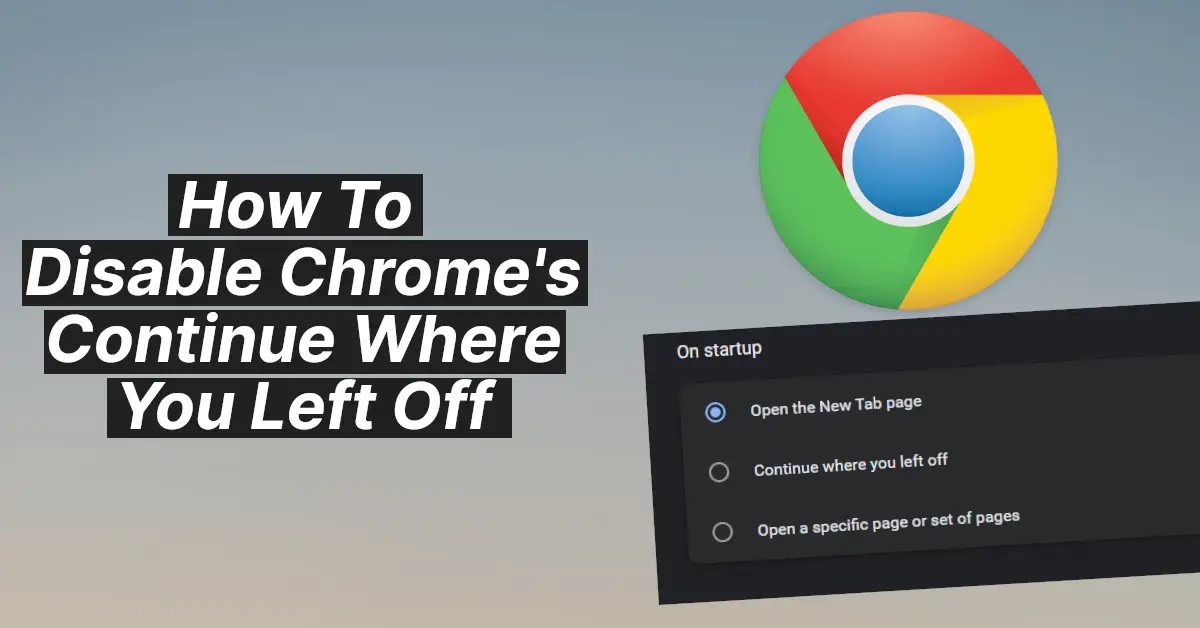Affiliate links on Tech Countless may earn us a commission. Learn more
2 Way to Fix Windows Cannot Find Shell Startup
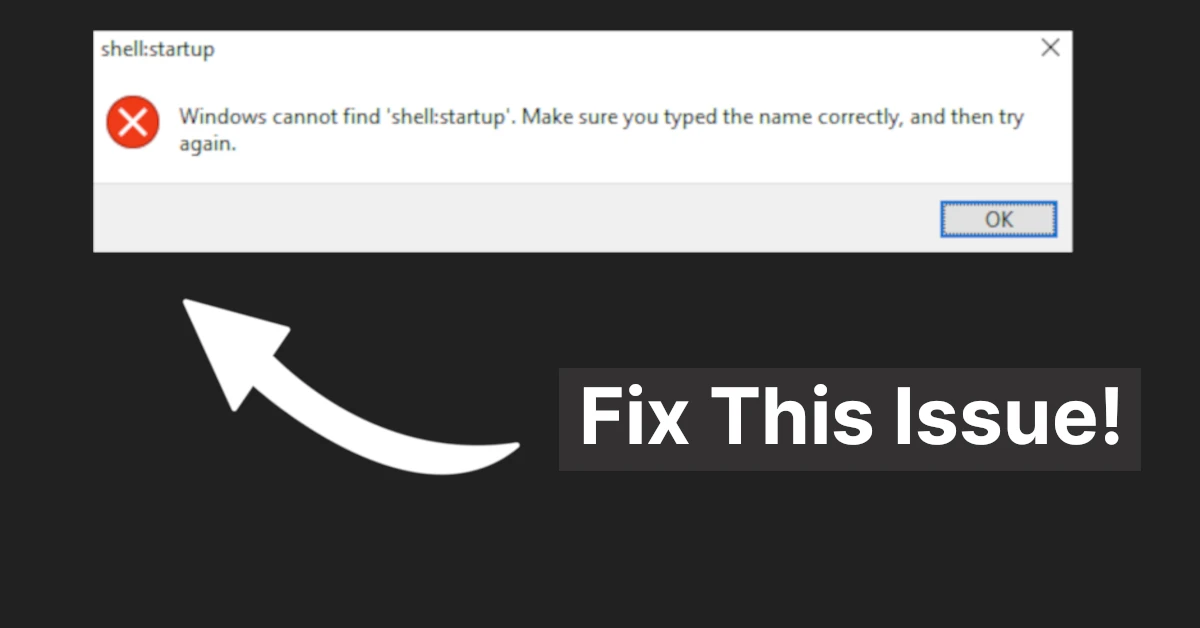
If you are facing an error that is “Windows cannot find ’shell:startup’. Make sure you typed the name correctly, and then try again” when running shell:startup command, then in this article we’ll discuss 2 ways to fix this issue.
What is shell:startup?
This command opens the startup folder for the current logged-in user. This folder contains apps or scripts that automatically start when you login. You can also enable or disable startup apps as per your needs.
Way 1. Type Command Correctly
Wrong way: shell: startup or shell :startup
Correct way: shell:startup
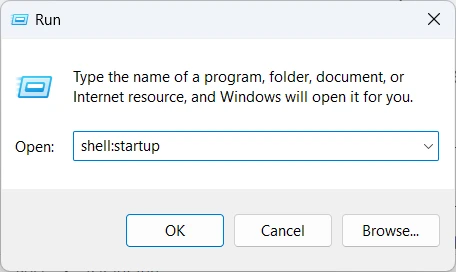
Way 2. Check Default Paths of User Shell Folders in Registry Editor
1. Search for registry editor and open it.
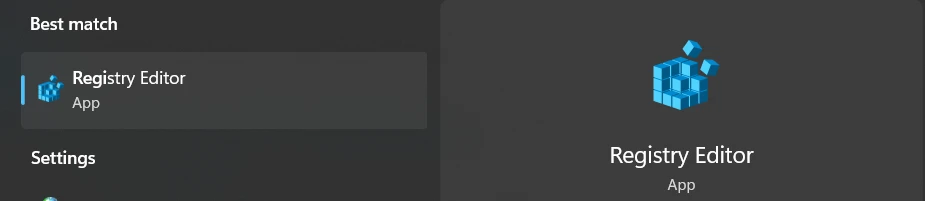
2.Go to the below path or copy the below path, paste it into the top bar, and press enter.
Computer\HKEY_CURRENT_USER\SOFTWARE\Microsoft\Windows\CurrentVersion\Explorer\User Shell Folders3. Now check startup data make sure it is:
%USERPROFILE%\AppData\Roaming\Microsoft\Windows\Start Menu\Programs\Startup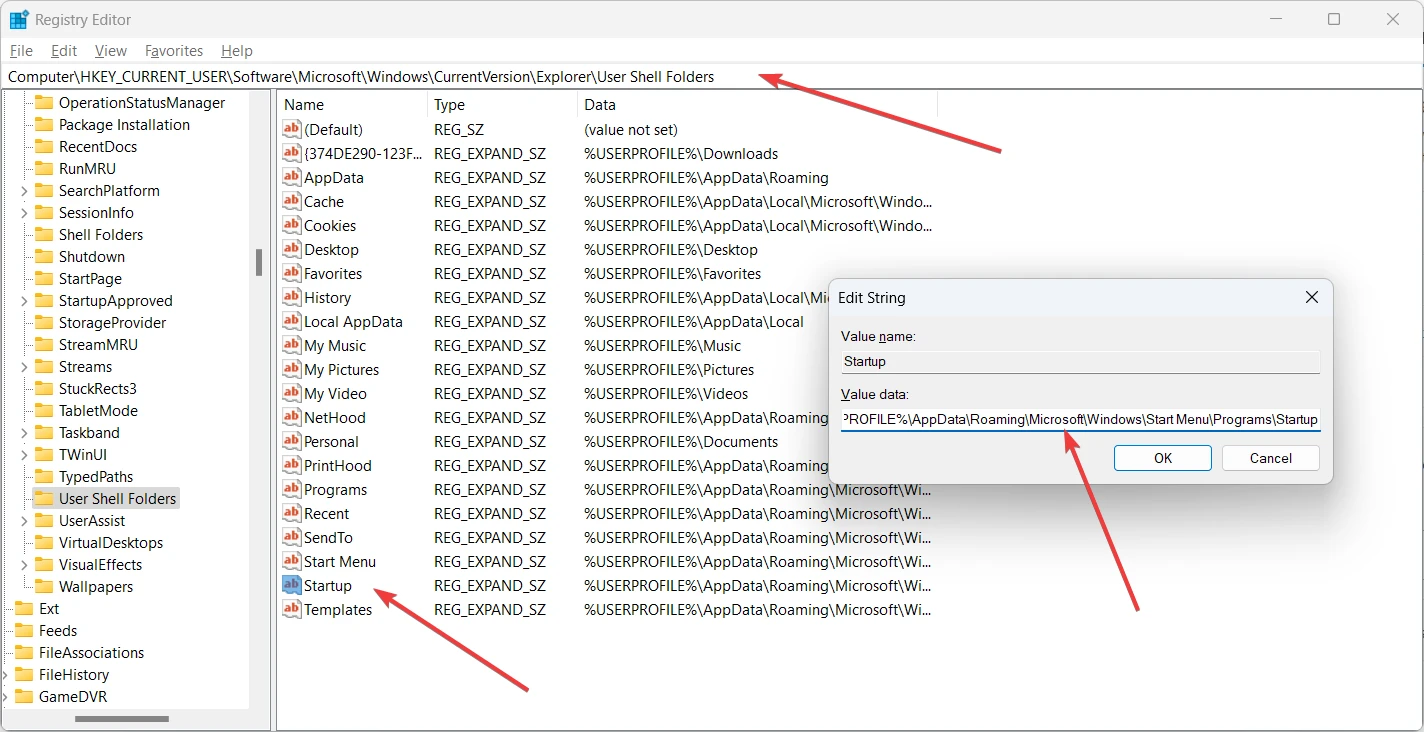
If there is any wrong data then, follow these steps:
4. Right-click on Startup and click on Modify.
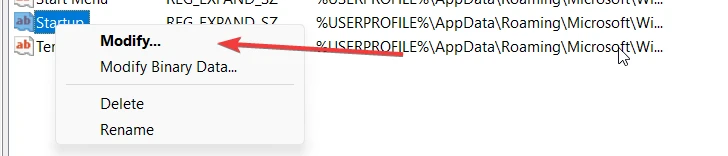
5. Now on the Value Data input field, paste this data:
%USERPROFILE%\AppData\Roaming\Microsoft\Windows\Start Menu\Programs\Startup6. Now click OK
7. Lastly check by running shell:startup
Conclusion
Now you can run shell:startup command !! we hope this helped you and fixed your error, if not or still facing any errors, then let us know in the comment section we’ll try our best to resolve your query.