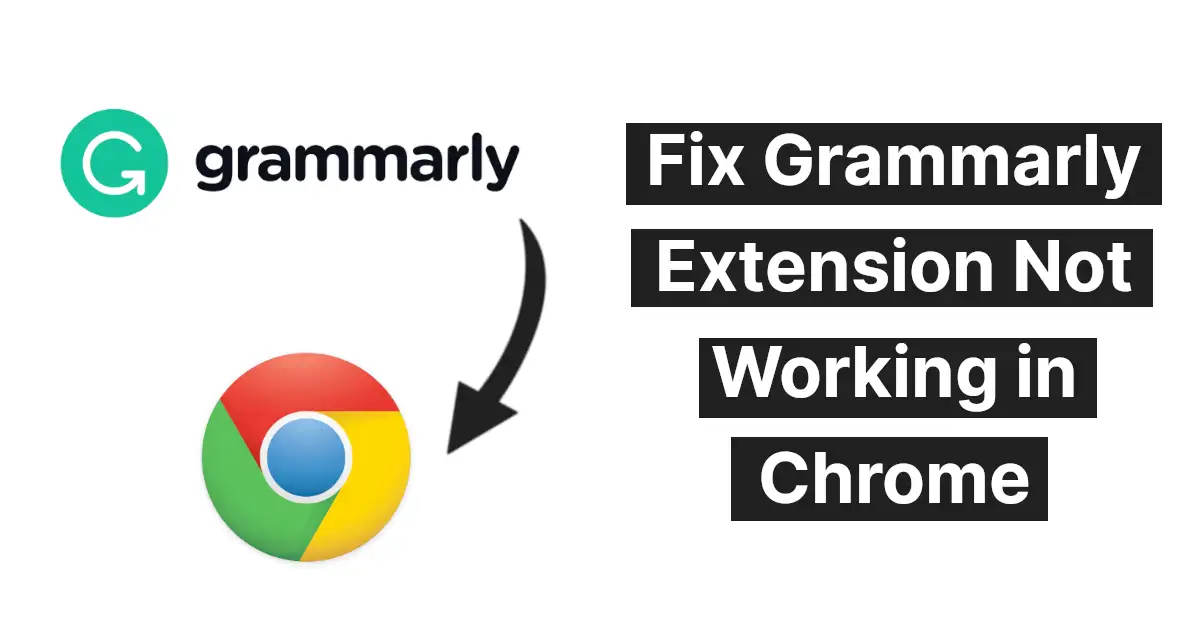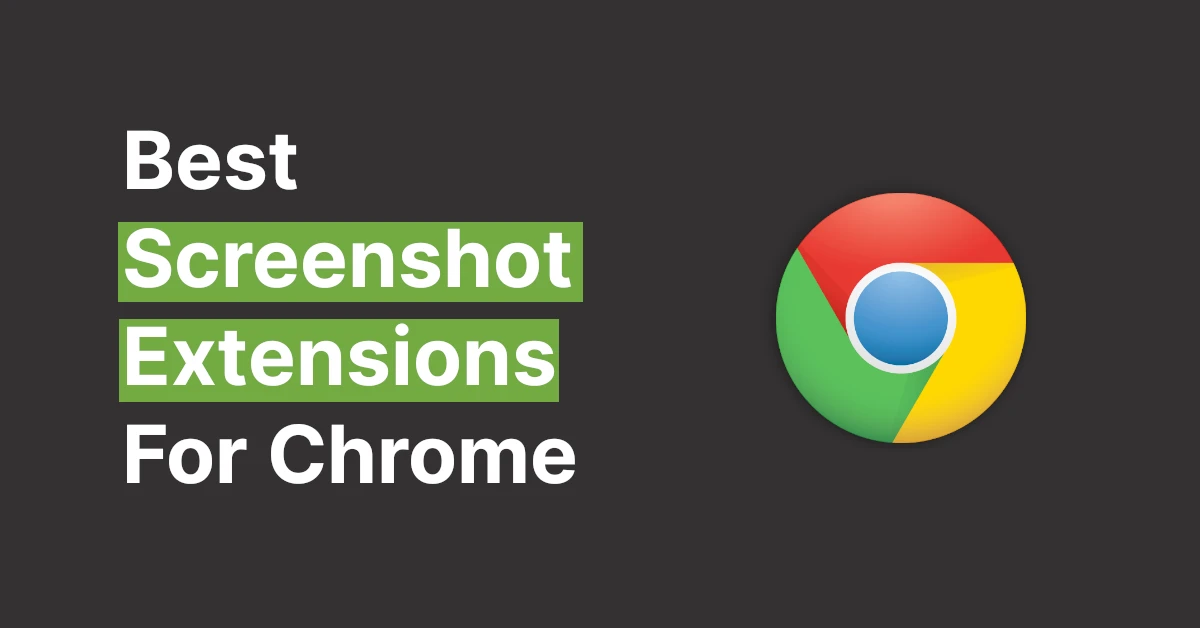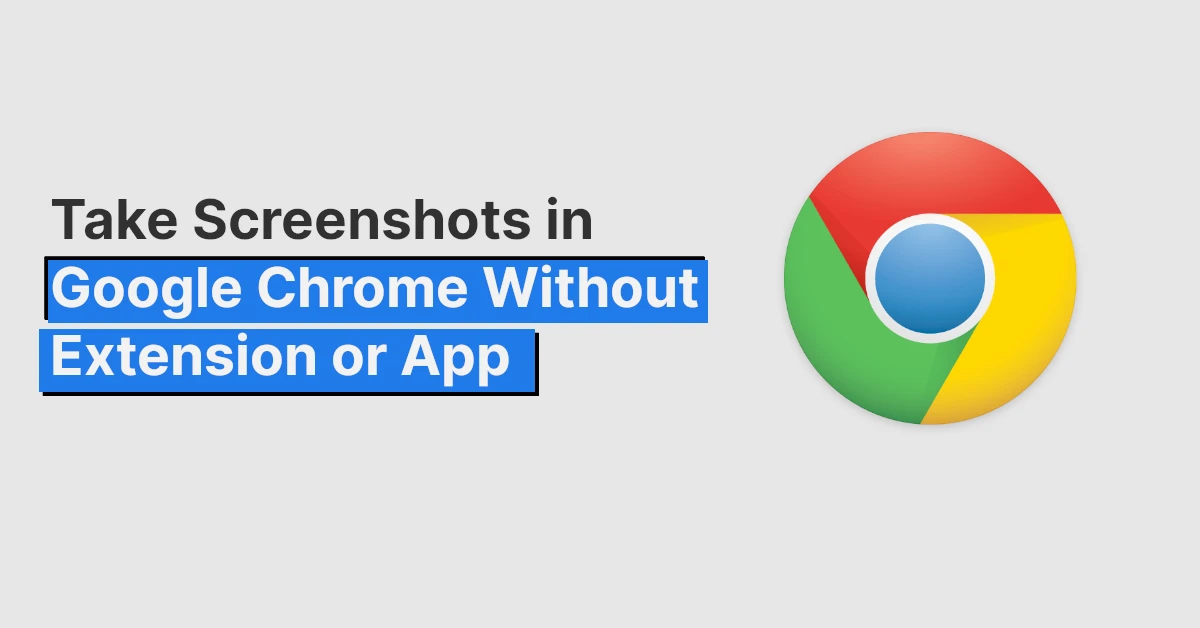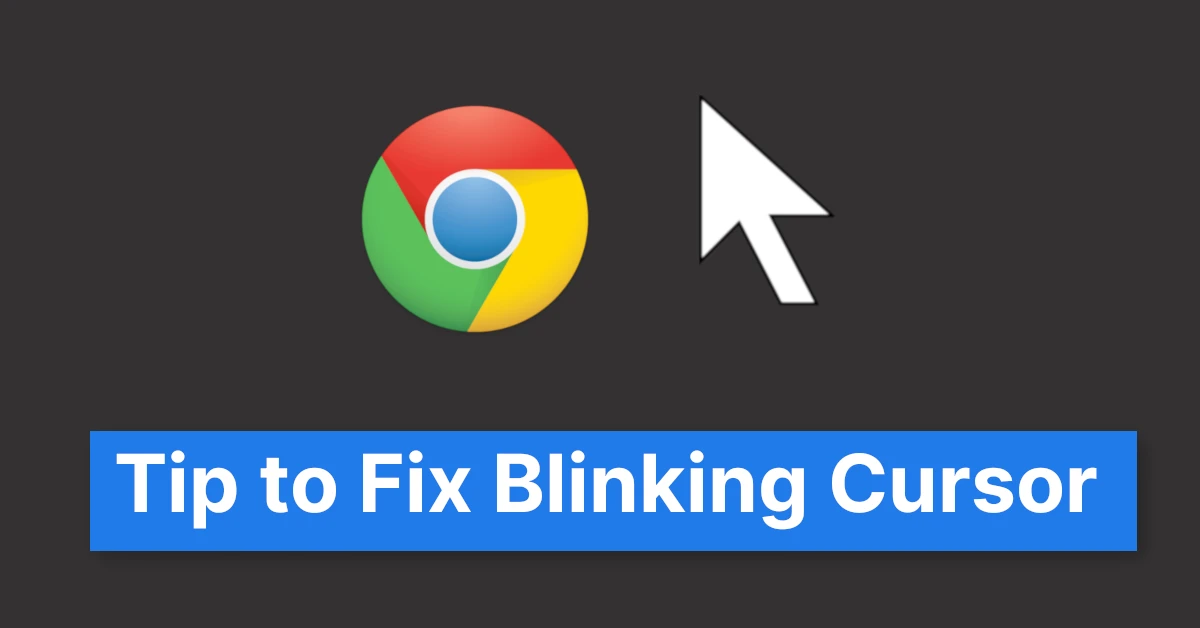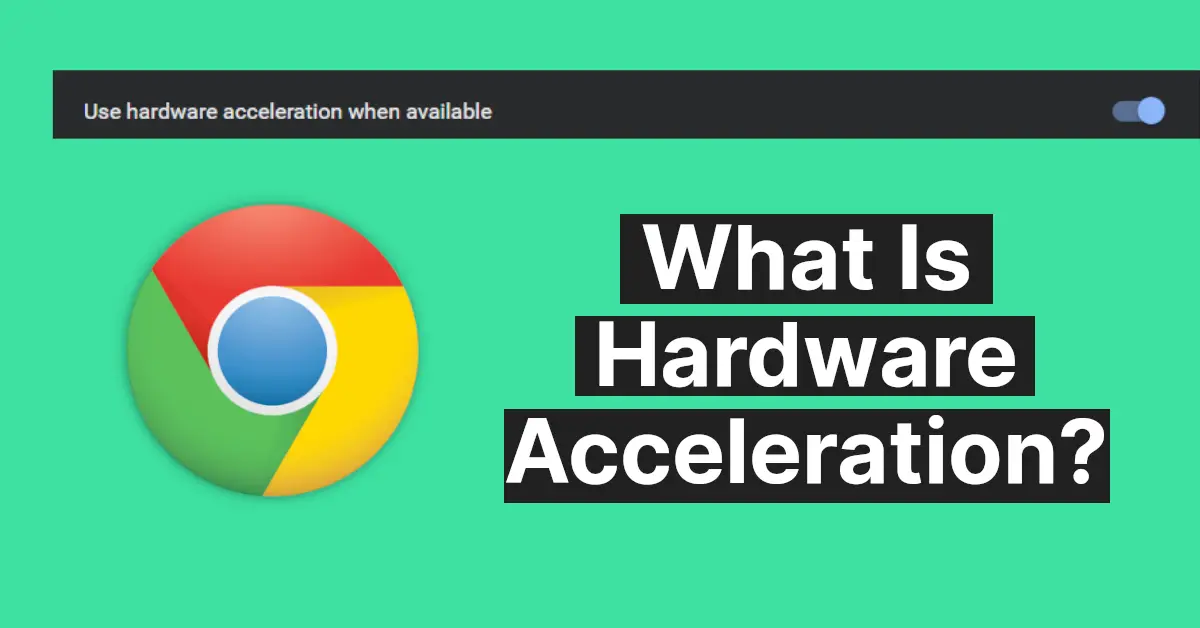Affiliate links on Tech Countless may earn us a commission. Learn more
How to Enable Redirect to HTTPS in Google Chrome
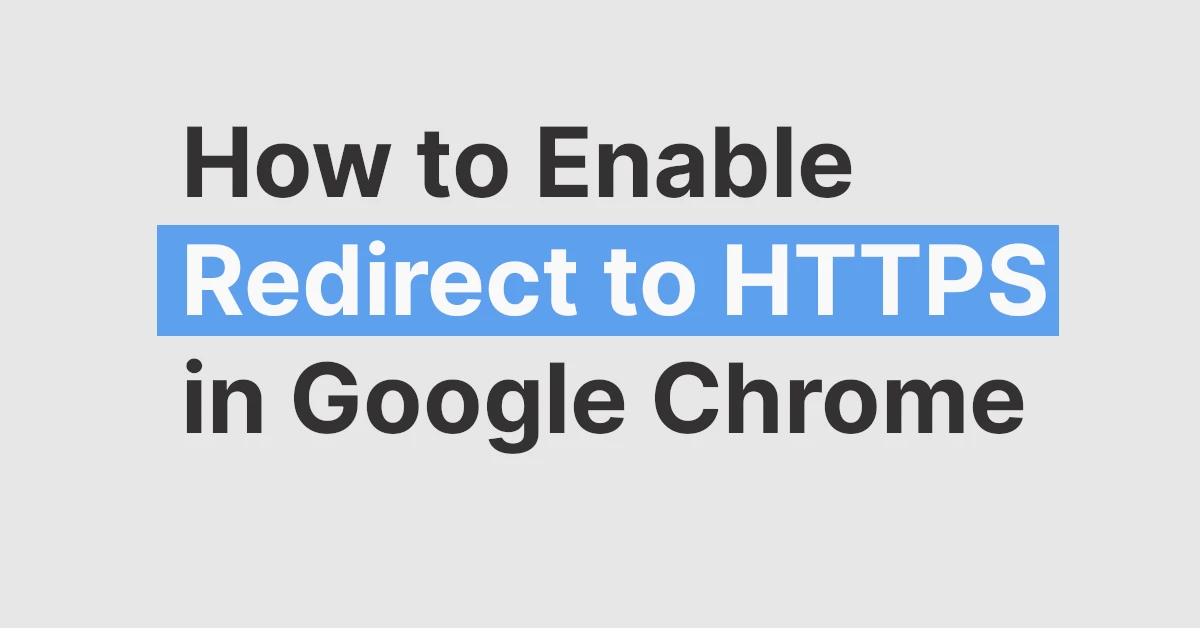
Security threats have skyrocketed in the last few years, and that only made us more alert while using the internet. And that’s the reason why most people now prefer to use HTTPS instead of HTTP for their websites. But some websites offer both versions. So how would you force your Chrome Browser to use HTTPS?
Not many users have many ideas about this so we thought writing an article about it will be helpful for most of you guys. So, in this article, we will be explaining the main advantages of HTTPS over HTTP and will show you how to enable redirect to HTTPS in Google Chrome.
Why Prefer HTTPS Over HTTP?
The main advantage of using HTTPS over HTTP is, obviously, the security. HTTPS has the SSL Certificate (Secure Sockets Layer) which has the main function to authenticate any website’s identity. It also establishes an encrypted link between the website server and the browser.
HTTP doesn’t have such security layers and thus lacks data integrity. Any user would feel more secure in visiting HTTPS rather than HTTP websites for these reasons. So, now that you know the major advantages of HTTPS over HTTP version of website.
Enable Redirect to HTTPS in Google Chrome
For PC
- Launch Google Chrome.
- Go to Settings > Privacy and security > Security.
- Scroll down to find the Advanced section.
- Toggle on the Always use secure connections.
- Close the tab.
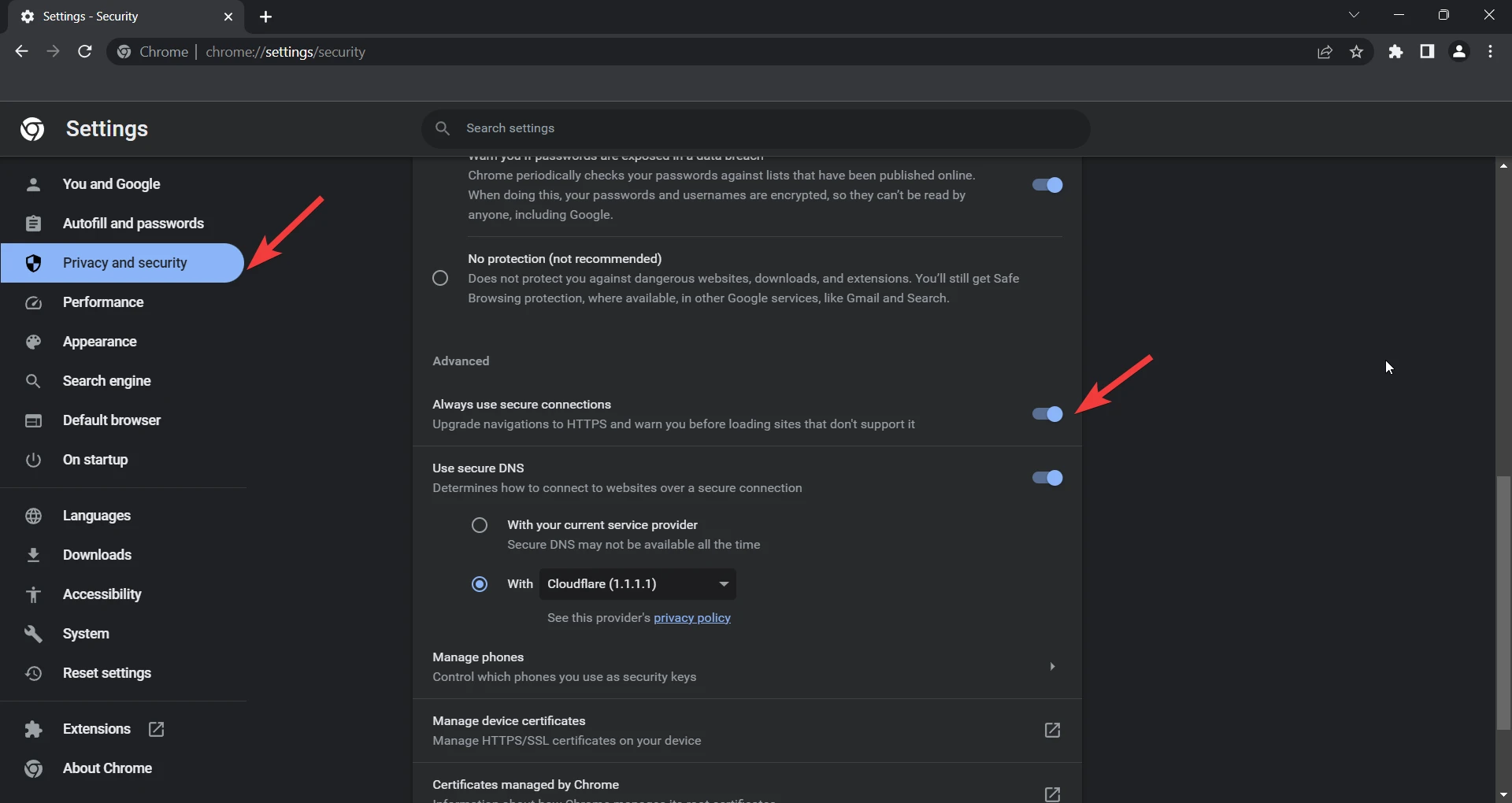
For Smartphone
- Open Chrome
- Click on the three dots and click on Settings.
- Go to Privacy and Security.
- Enable Always use secure connections.
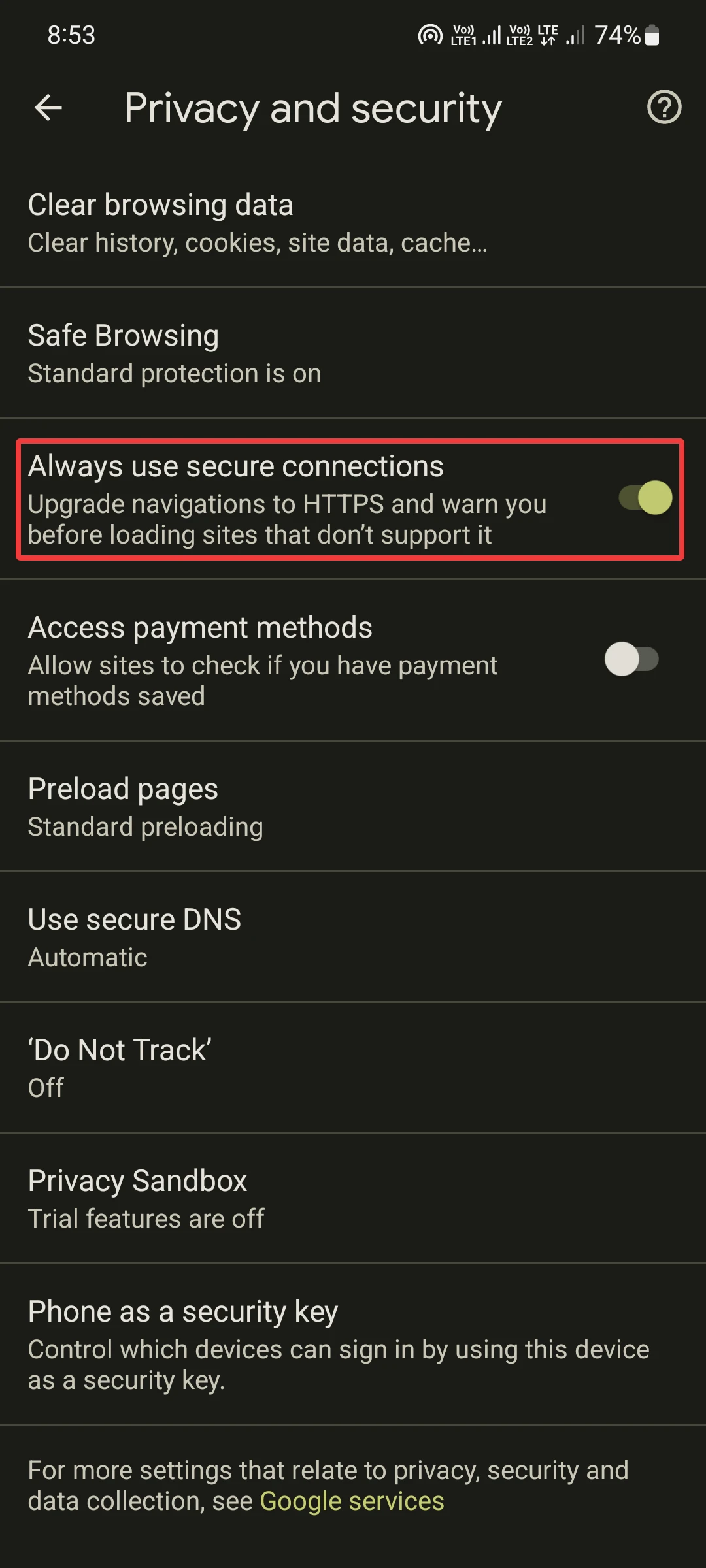
If a website does not support HTTPS, it will warn you before loading that particular website, which is good for safety.
FAQs
Is HTTPS more secure than HTTP?
Yes. HTTPS is more secure than HTTP. HTTPS has the SSL certificate and other encryption features which HTTP lacks.
Are all websites that use HTTPS considered trustworthy?
No. HTTPS cannot alone guarantee any website’s security. It just increases the chances that the website is secure.
How to check if a Website is safe?
You can visit the Google Transparency Report to find out whether the website has hosted any malware in the last 90 days.