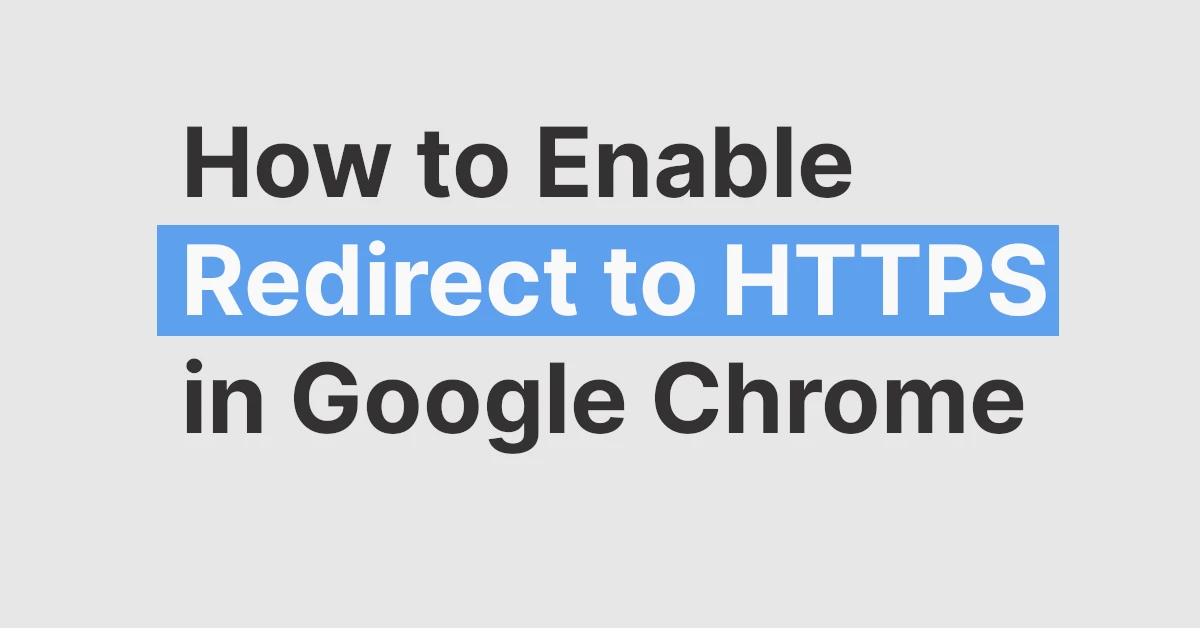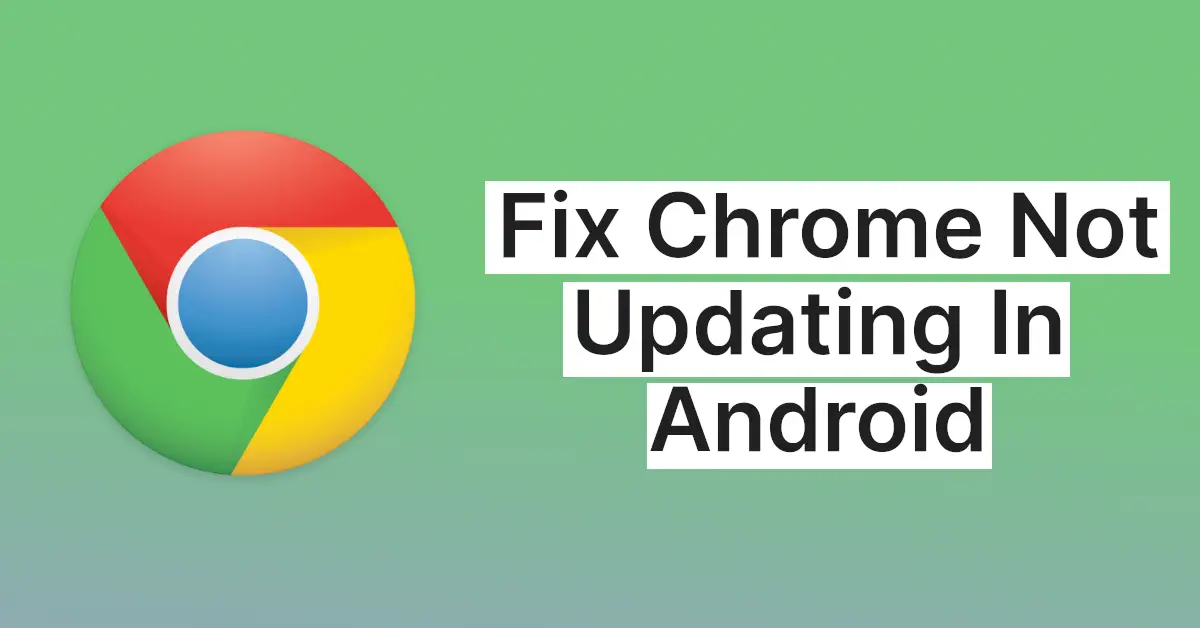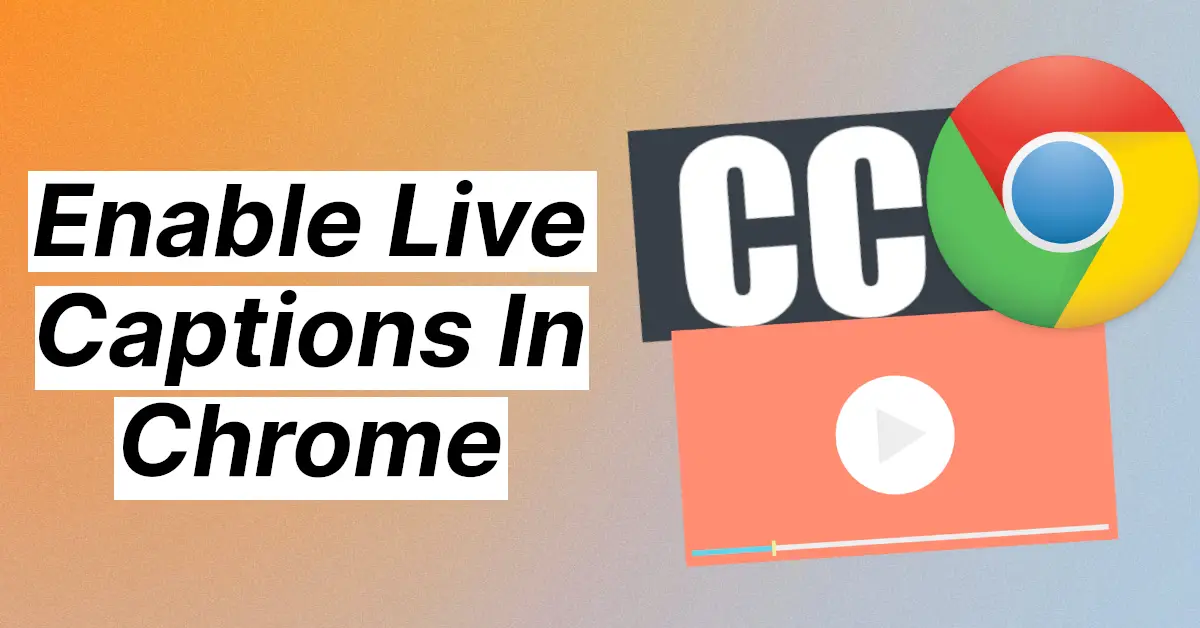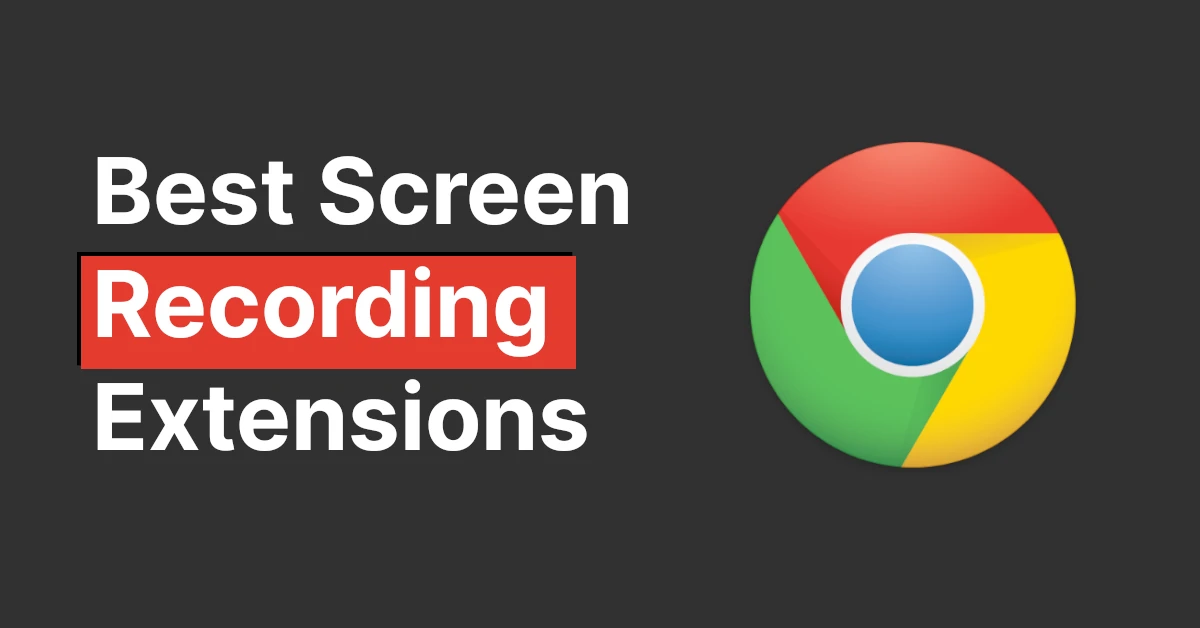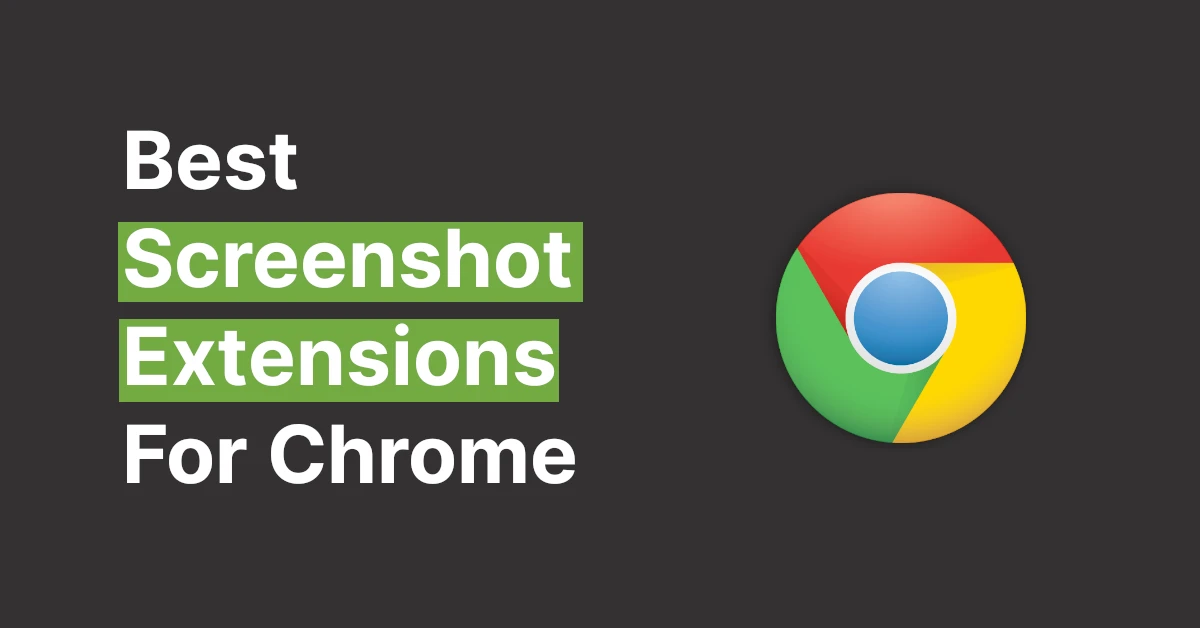Affiliate links on Tech Countless may earn us a commission. Learn more
What Is Hardware Acceleration & How To Enable It In Chrome?
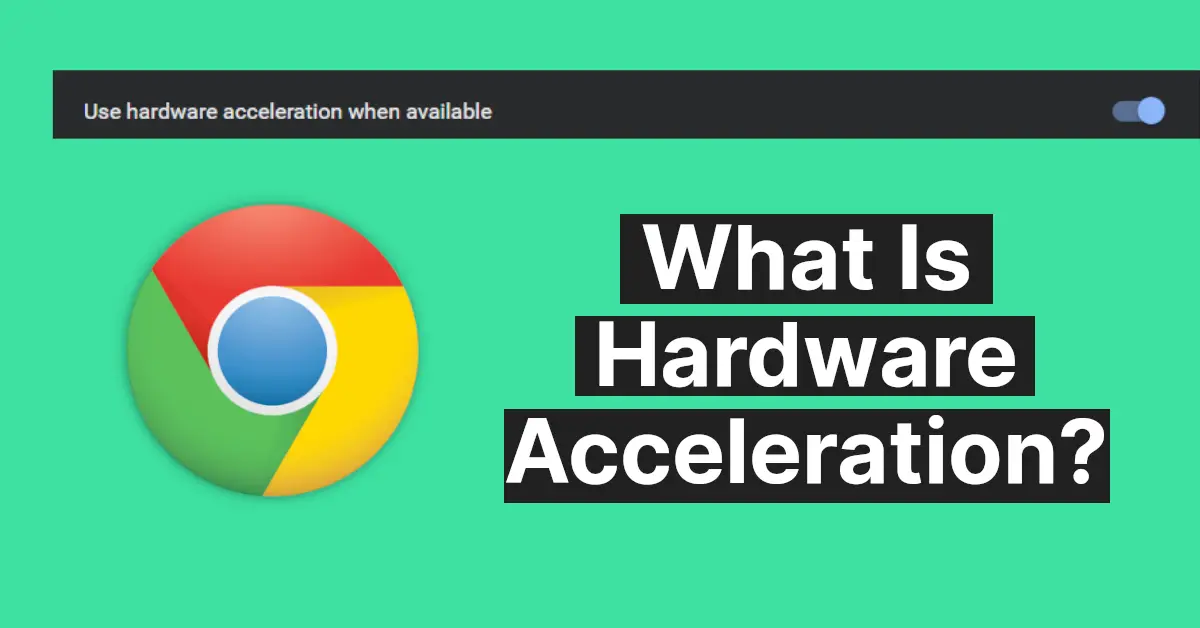
Google Chrome comes with an inbuilt feature called hardware acceleration which utilizes the GPU of your PC to play high-resolution videos and other graphics tasks while browsing. It is enabled out of the box, however, you can check and enable it if it’s not. So, in this article, we are going to explain to you what hardware acceleration is and how you can enable it. So, let’s begin.
What Is Hardware Acceleration in Chrome?
In Chrome, hardware acceleration means getting the GPU to do the graphics-intensive tasks, creating less pressure on the CPU for the work. This is good because if you have a weak CPU, it may not be able to work efficiently.
Making the GPU do the work makes things easier for the CPU. It is essential in tasks like browser-based games, watching high-resolution videos, etc. This helps when you’re experiencing lagging or slow loading speed.
How To Turn On Hardware Acceleration In Chrome
The process is quite easy to turn on the hardware acceleration. Here are the steps you need to follow
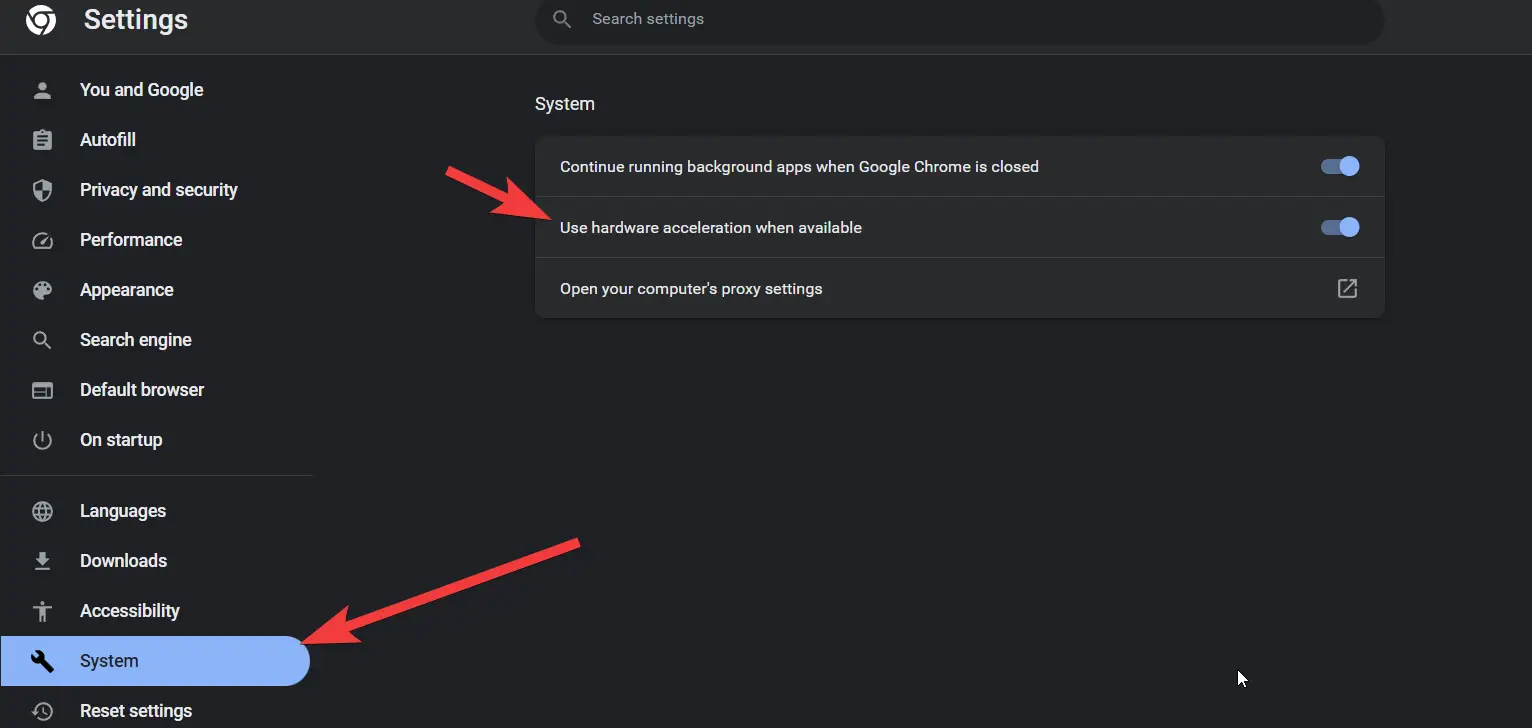
- Launch Chrome and click on the menu option (the three dots)
- Go to Settings > Advanced > System.
- Turn on the “Use hardware acceleration when available” option.
- Relaunch your Chrome browser.
And it’s done. You have enabled hardware acceleration. However, if you’re still not sure, you can also cross-check using another method.
How To Check If Hardware Acceleration Is Enabled
Not sure if hardware acceleration is really enabled? Here’s how you can check it.
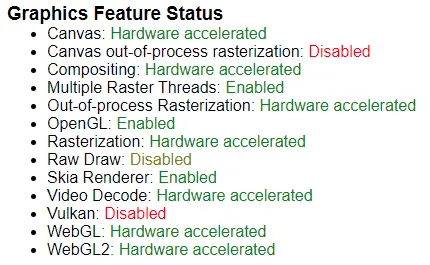
- On the URL bar of Chrome, paste the following URL chrome://gpu/
- Under Graphics Feature Status you will see most of the items as ‘Hardware Accelerated’
- If it says ‘Hardware Acceleration Disabled’ then it’s not turned ON.
FAQ
Should you turn on hardware acceleration Chrome?
we recommend turning it on since it makes things easier for the CPU to handle. However, you can disable it if it’s causing any issues. Also turning it on can use more battery so that may be a concern for the laptop users.