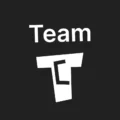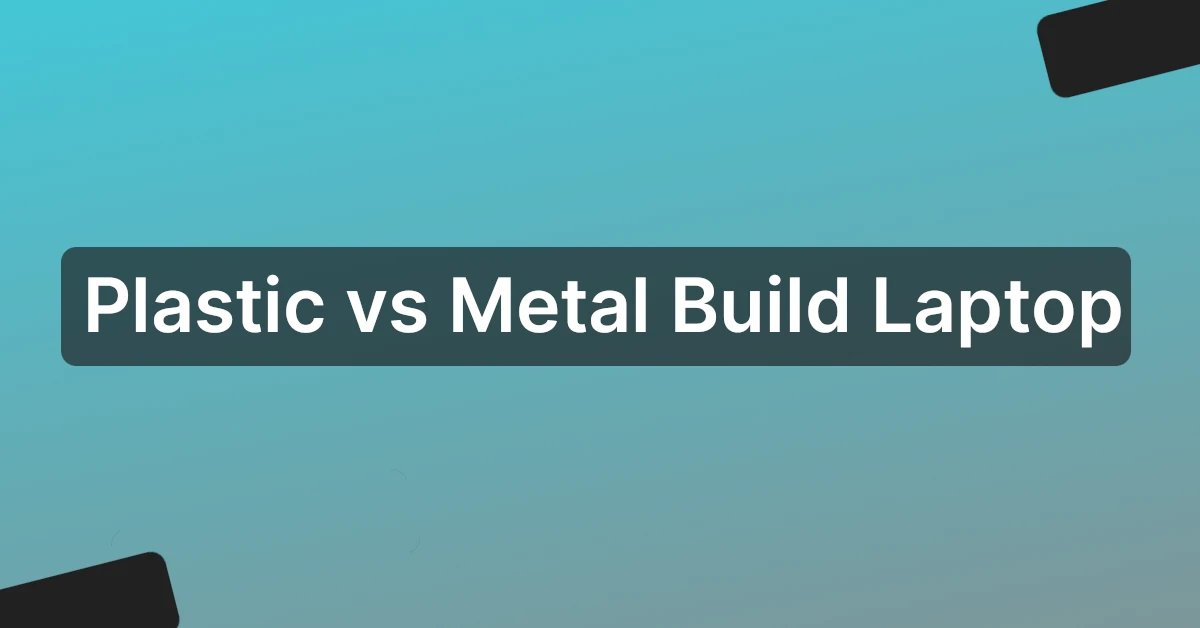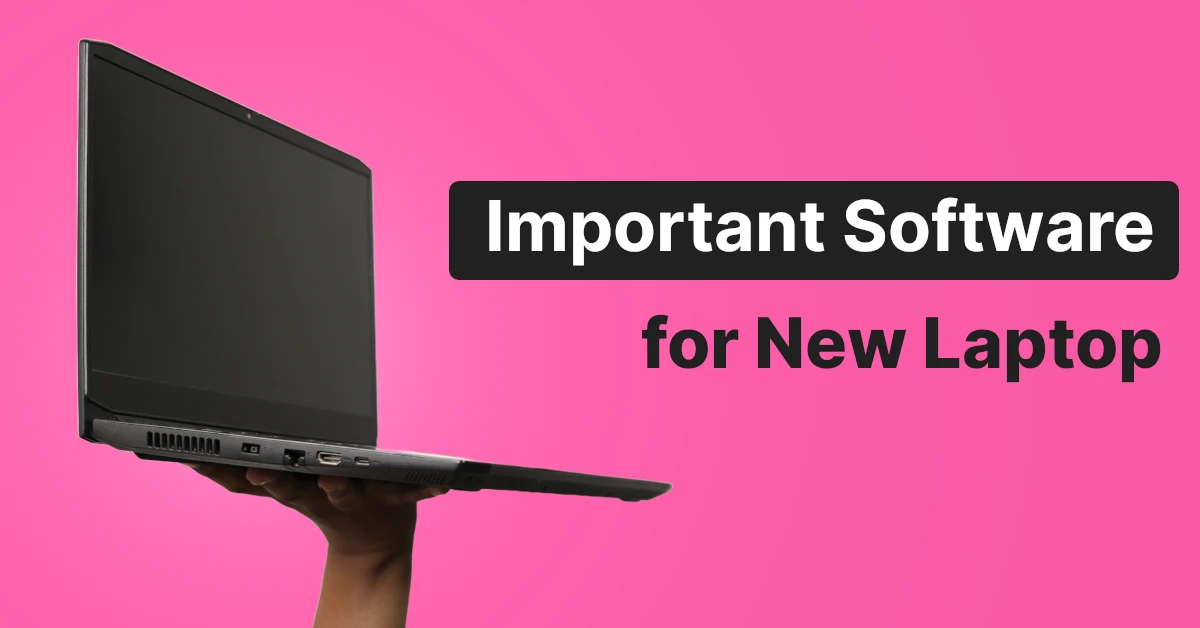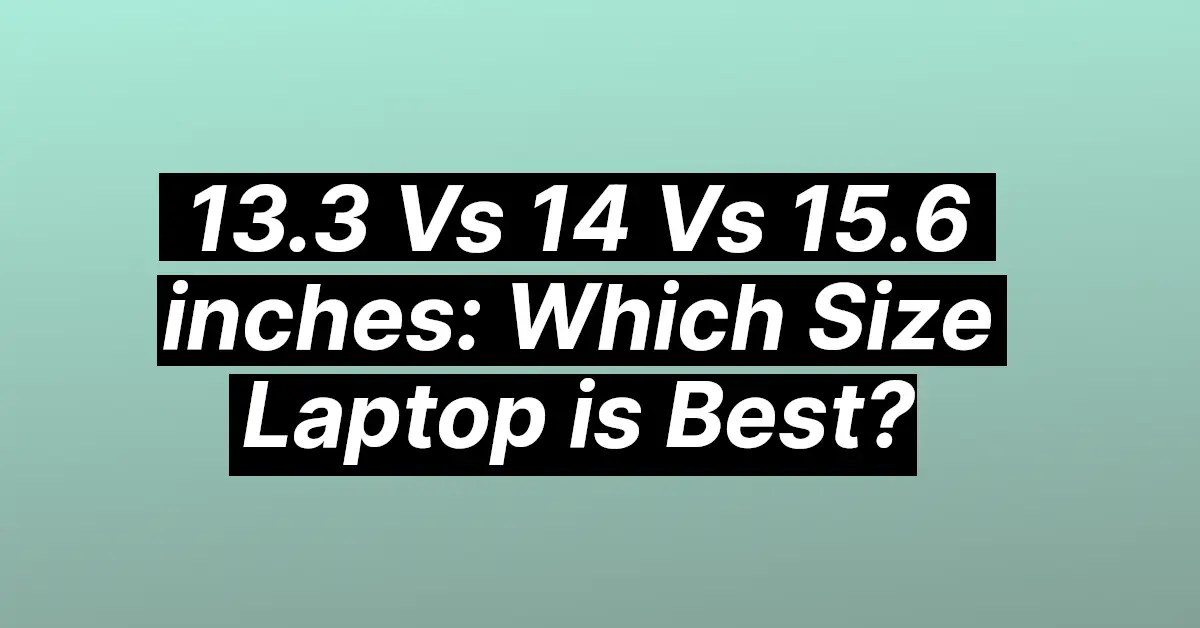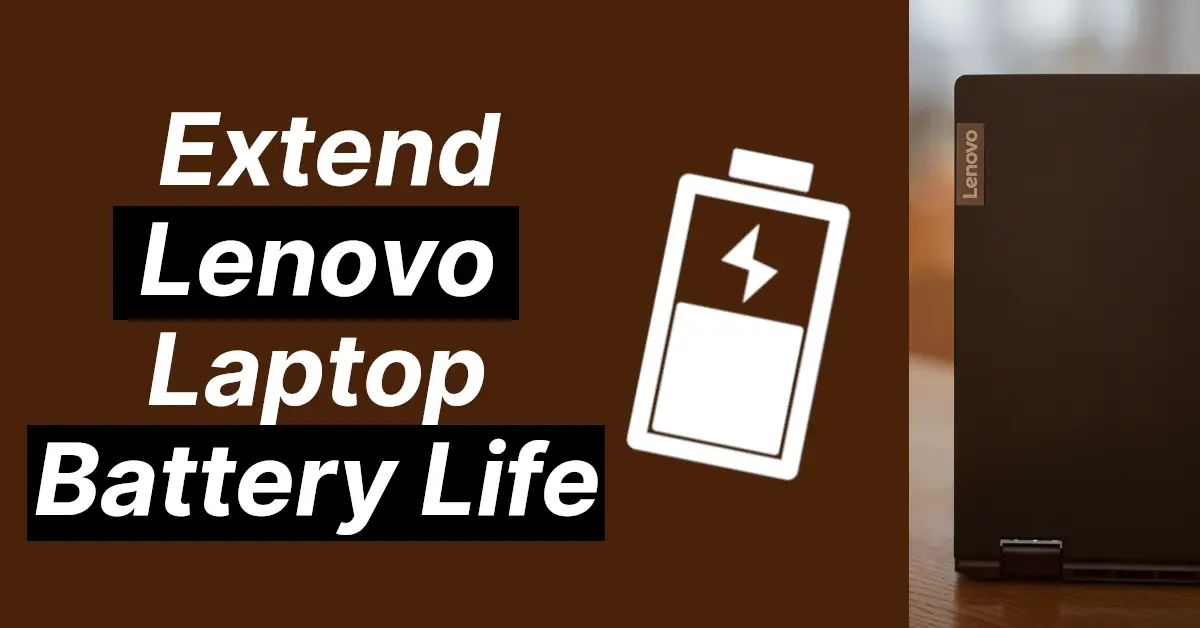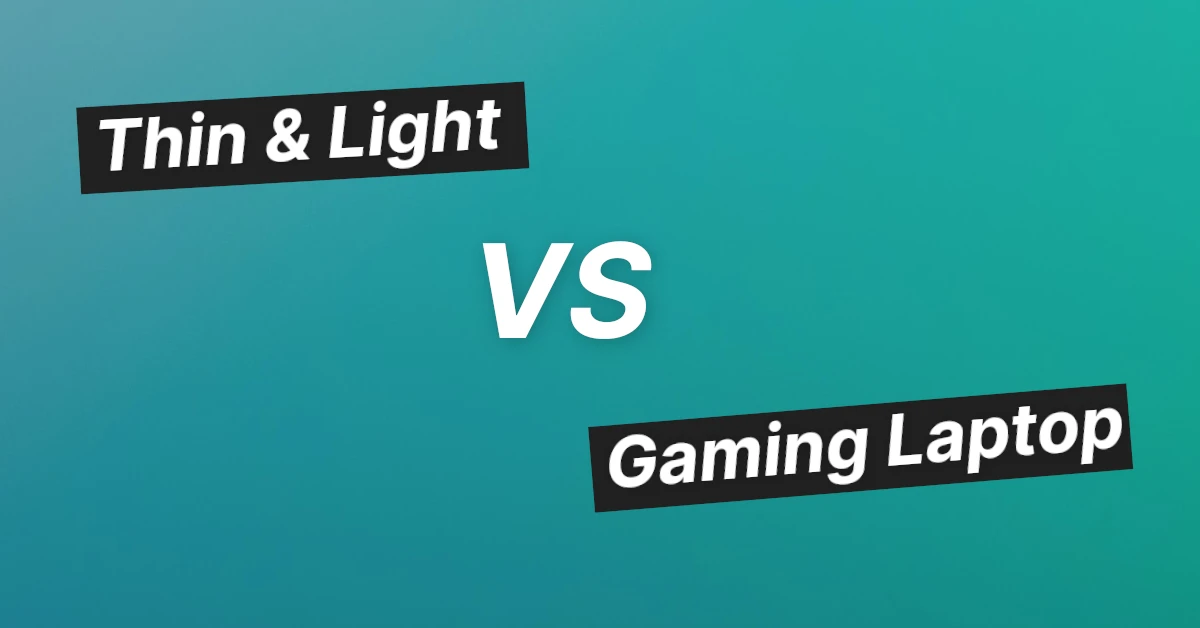Affiliate links on Tech Countless may earn us a commission. Learn more
Best Way to Check Laptop Battery Health (Accurately)

If you have a laptop and want to check its battery health, then in this article we will discuss how to do that.
How to Find Laptop Battery Health Accurately
1. Open CMD and type the this command: powercfg /batteryreport and hit enter.

2. Once you get the file path, simply copy it and paste it into any web browser.
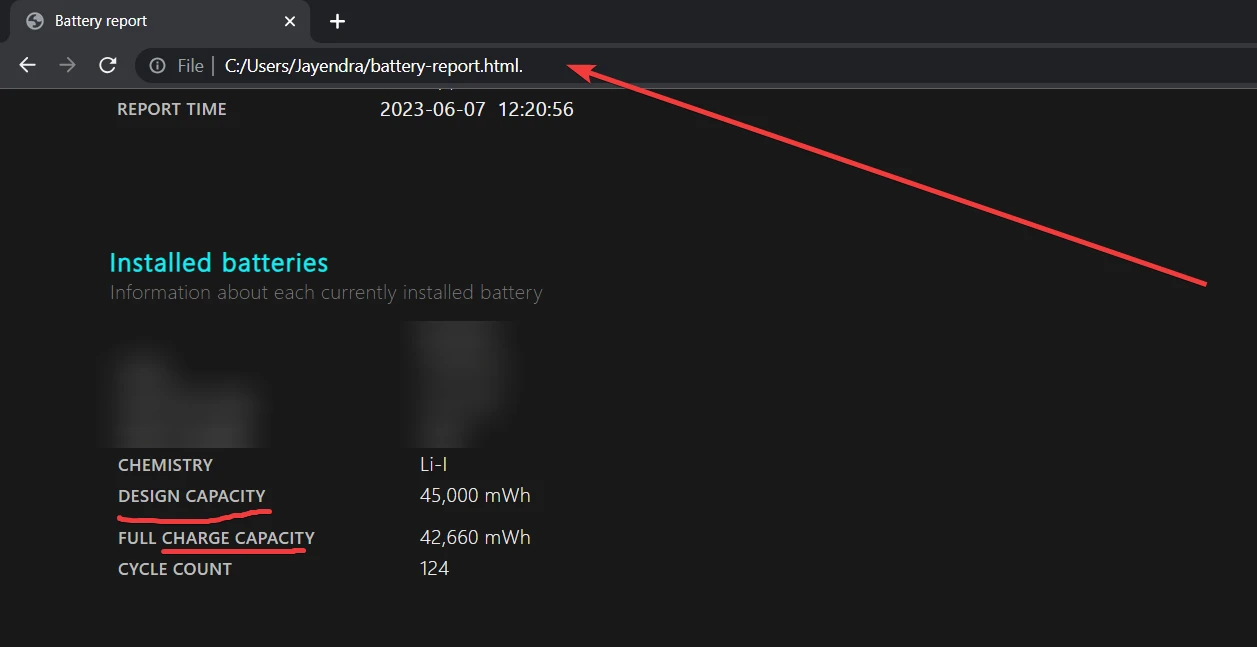
3. Take a look at these two options:
- Designed Capacity: The total amount of energy that your laptop battery is intended to hold when it is new.
- Full Charge Capacity: Total energy provided by the laptop when it is fully charged.
4. Open calculator app and perform this calculation:
Laptop battery health = (Full Charge Capacity/Designed Capacity) * 100In my case, it is (42660/45000)*100 = 94.8, which means 94.8% is my laptop battery health.
There are various ways to check battery health, but this method is very accurate compared to others.
5. Now the next thing we need to check is what good battery health is. To find out, check out the below chart.
Chart of Laptop Battery Health
| Battery Health in % | Condition |
|---|---|
| 90 & Above | Excellent |
| 80 to 89 | Best |
| 70 to 79 | Good |
| 60 to 69 | Above Average |
| 50 to 59 | Average |
| 40 to 49 | Below Average |
| 30 to 39 | Not Bad |
| 20 to 29 | Really Bad |
| 10 to 19 | Worst |
| 0 to 9 | Not usable (Laptop only work on charging) |
This way, you can check the health and condition of your laptop battery.