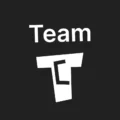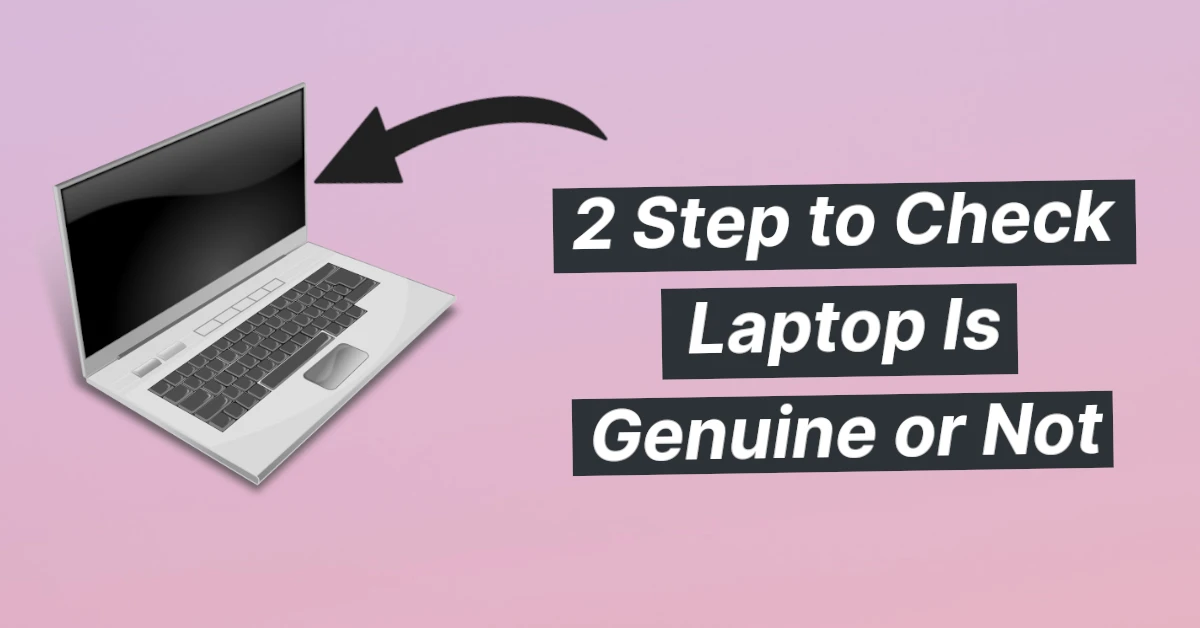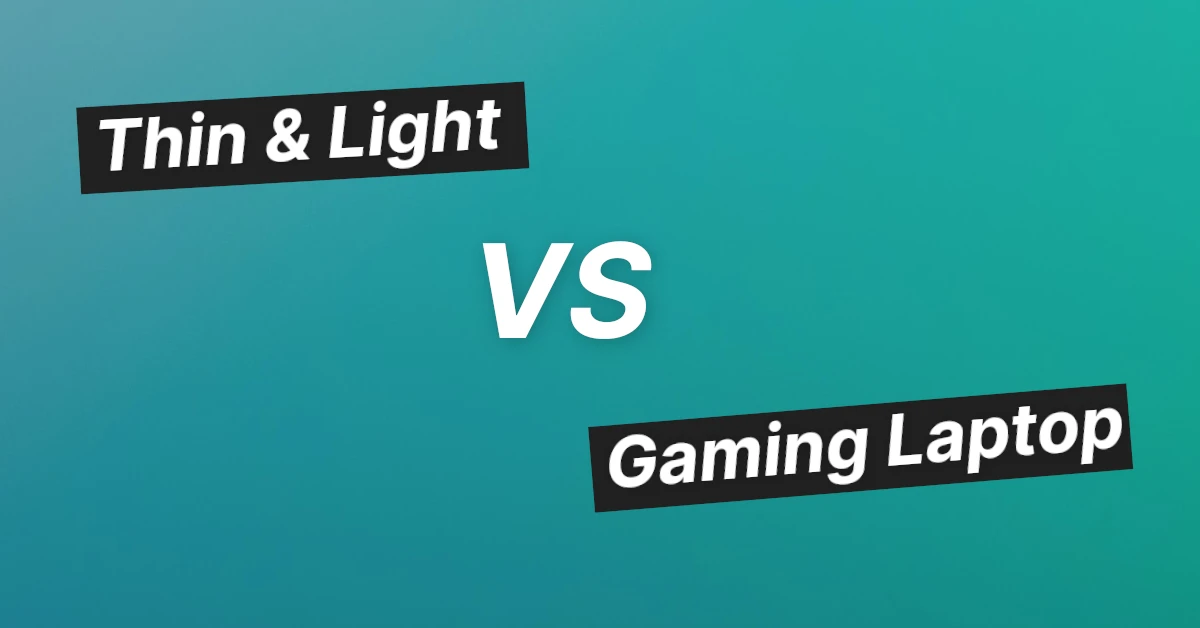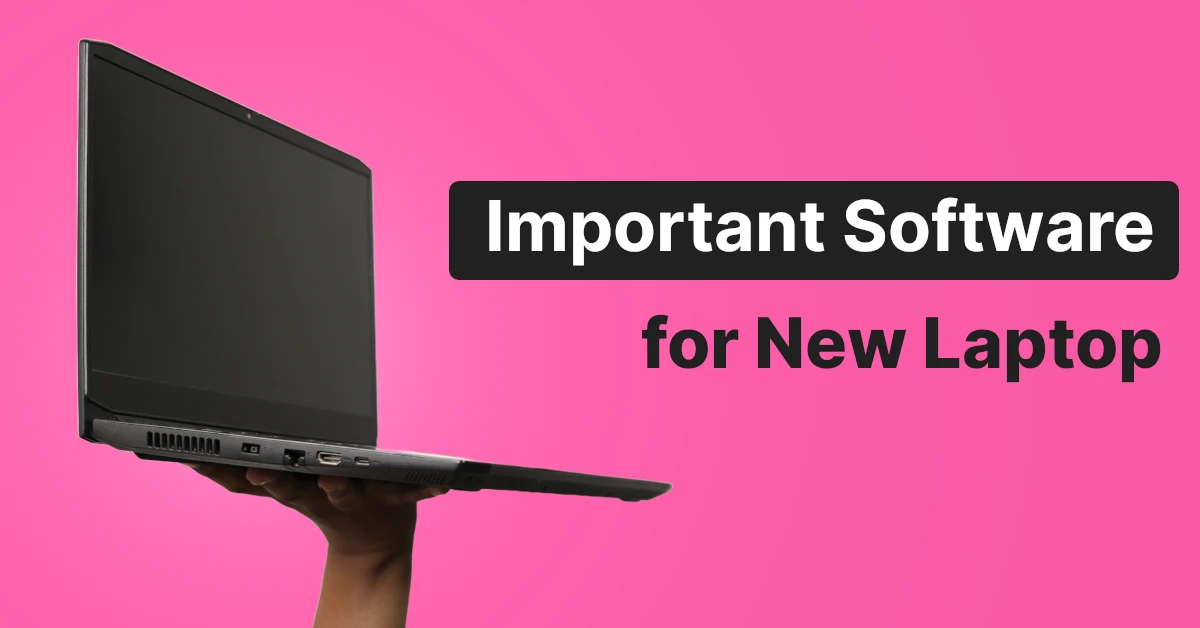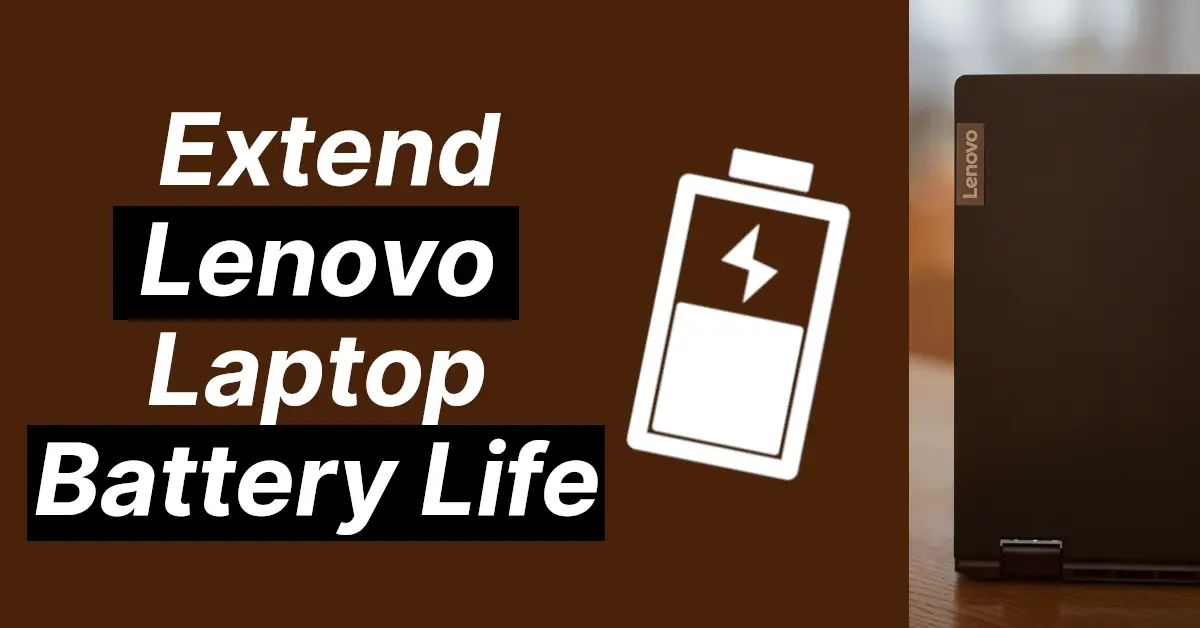Affiliate links on Tech Countless may earn us a commission. Learn more
Easy Method to Show Battery Percentage in Laptop Taskbar
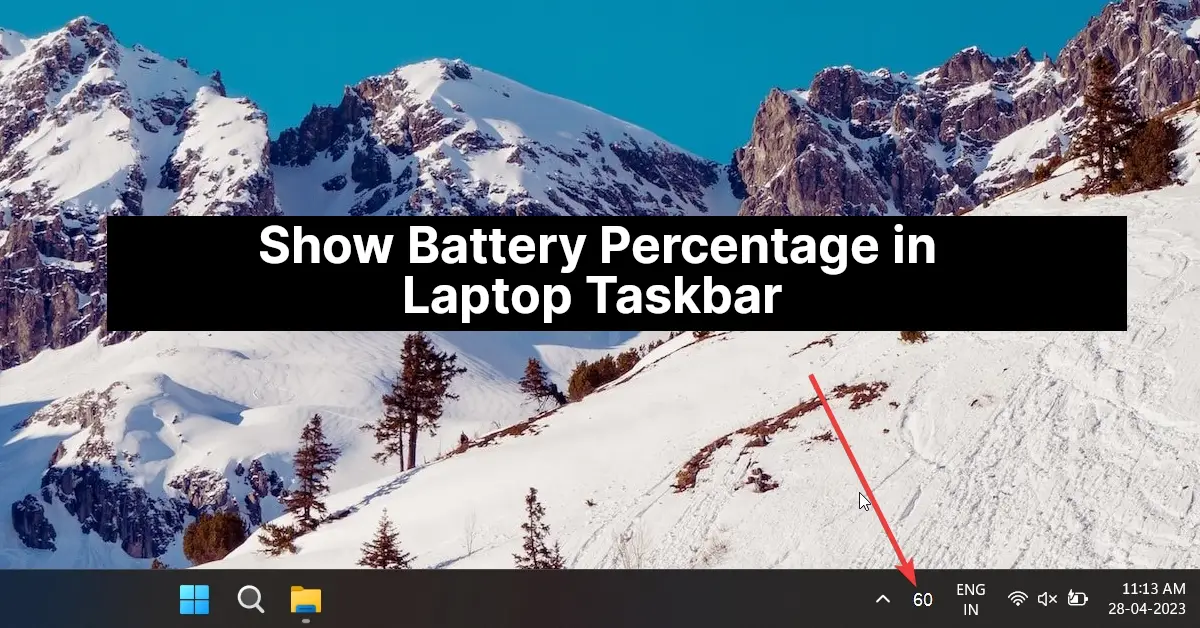
Usually, if we need to check battery percentage first, we click on the battery icon, and then we can see how much battery is left, but in this post, we are going to discuss an easy method to directly show battery percentage in the laptop taskbar.
Steps to follow
Step 1: Open the Microsoft Store and install the Battery Percentage Icon App.
Step 2: Simply open the app once it is installed, and you can see the battery percentage in the taskbar.
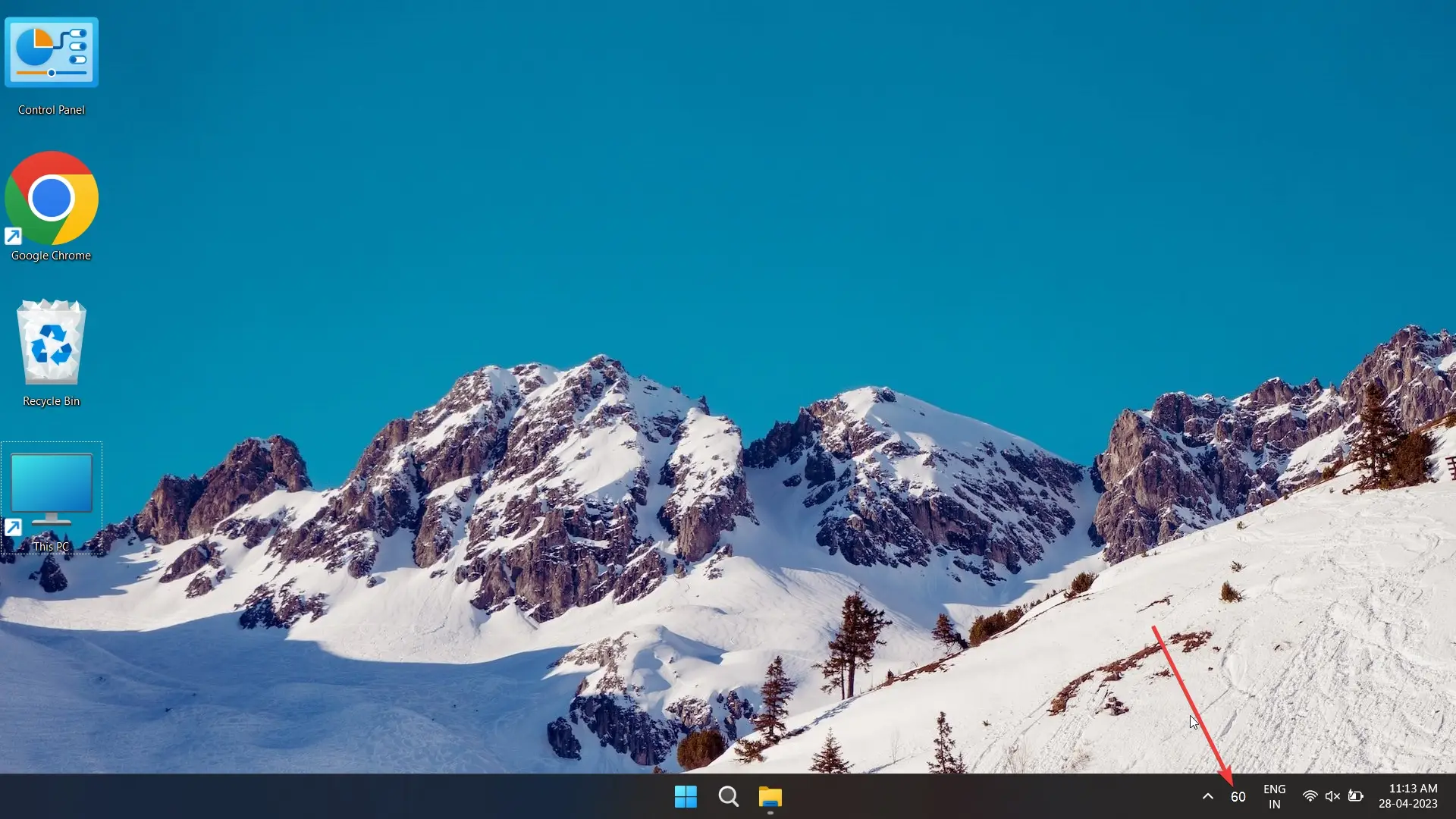
Tip: If this percentage is not visible on your taskbar, you can drag and drop it from hidden icons.
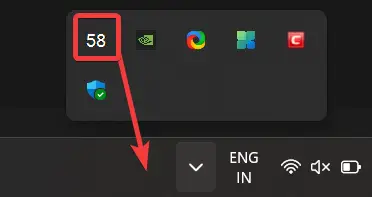
Step 3: Right-click on this app, then go to settings. From there, you can change many things, like text color, text size, and more.
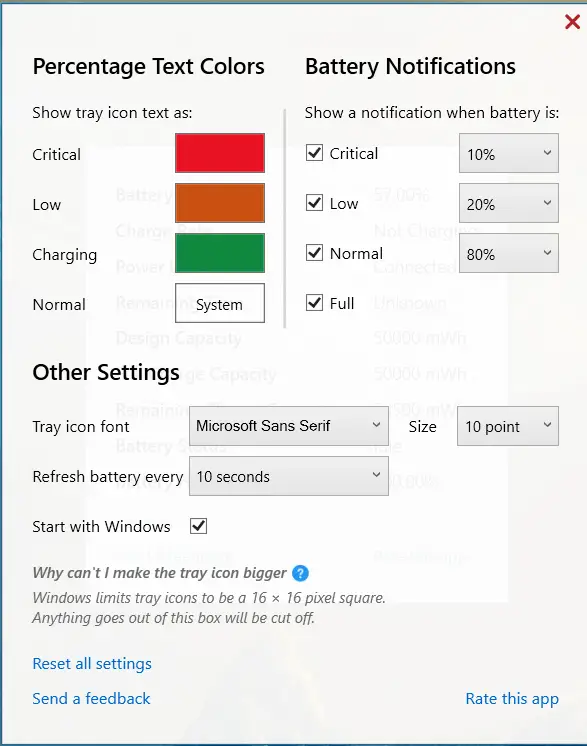
Double-click on the percentage icon to check useful information like battery health.
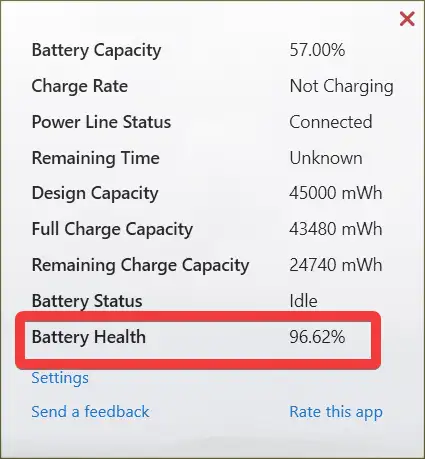
Installing additional software and apps may drain the battery faster, but don’t worry, this app is very light and does not take much battery.