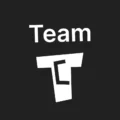Affiliate links on Tech Countless may earn us a commission. Learn more
What is SMART & How to Use it to Check Health Status of Storage Devices?
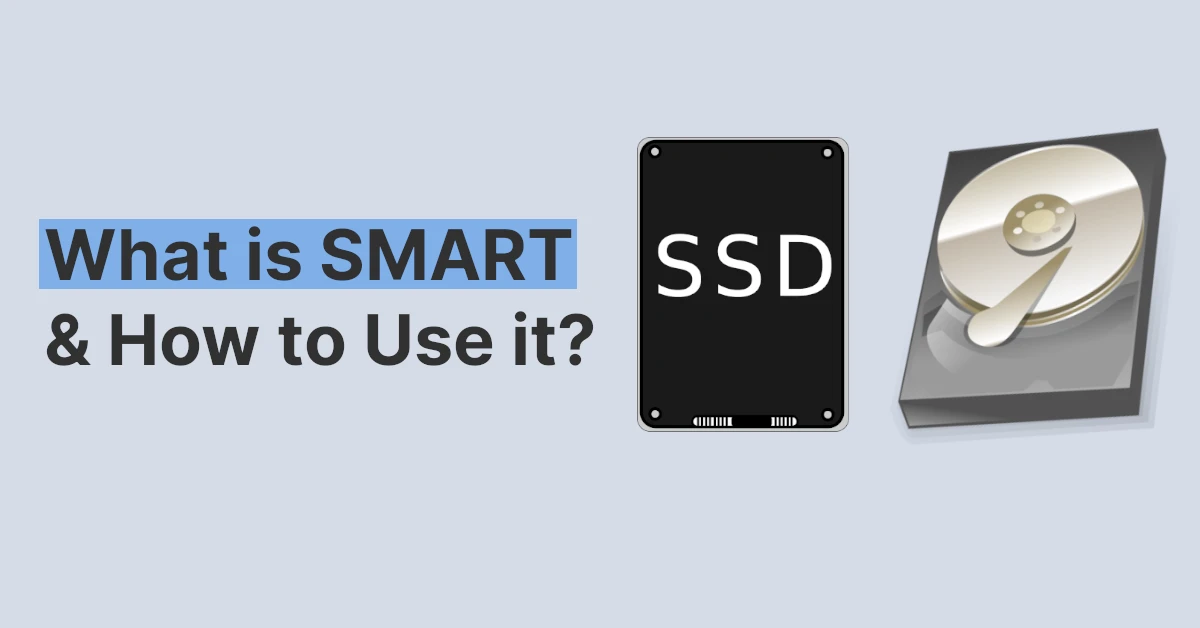
In this article, we will explain what SMART technology is and how to use it to check the health status of a storage device like an SSD or HDD.
Introduction To S.M.A.R.T
The main and common problem with the storage drive, HDD, or SSD is that we have entirely no idea when they are going to fail. Failure of storage drives costs us the very important data that we could have stored in another place and avoided losing it. So, what if a drive could tell when it is to fail before actually failing. This way we could have enough time to back up our important data. This is where the SMART technology comes in.
What Is SMART?
SMART stands for Self-Monitoring, Analysis, and Reporting Technology, and it is a monitoring system that is included in the hard drives or SSDs that reports on the various attributes and tells us about our storage drives if they are working in proper condition or if they are on the verge of failing.
With SMART technology you will be notified about the condition of your drive. This way you will be able to save your important document before your storage device gives up.
How to Use SMART for SSD or HDD to Check It’s Health Status
To check health status of drive you can download third-party software named CrystalDiskInfo. Go to the site and choose the download button, then select the Standard Edition Installer file.
When you open this software after installing it, you will find a lot of options and menus, like Power on Hours, which tells you how many hours your hard disk has worked, rotation rate in rpm, buffer size, features that tell us about the included technology in your hard disk, health status, and temperature.
Apart from all the above, the most important one is the Health Status of your disk drive.
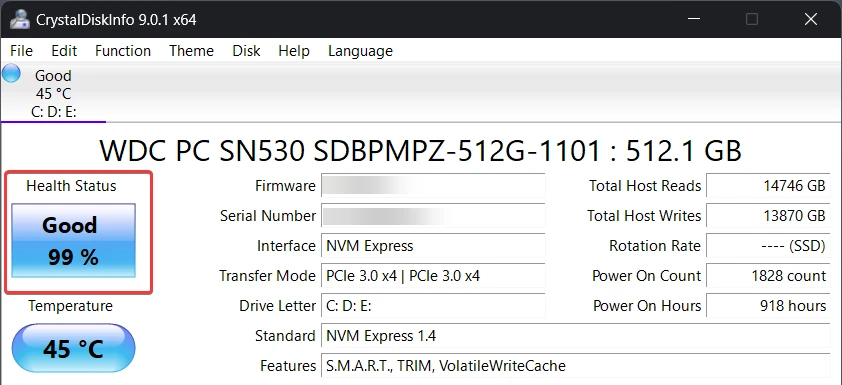
- If health status shows good condition and a good percentage, that means the storage device is in a better state.
- If, in any case, it is showing anything else bad or displaying any error, then it’s time to start taking backups of your important data.
How to Check Health Of Storage Device Using Command Prompt
In case you don’t want to download this software and are wondering if there is any other way to check the status of my drive through SMART technology, yes there is.
You can even view the status through your command prompt:
- Press the Windows key and type CMD, then open the command prompt.
- Type wmic diskdrive get status then hit enter.
This command will give you the status of the disk drive either stating it as good or bad.
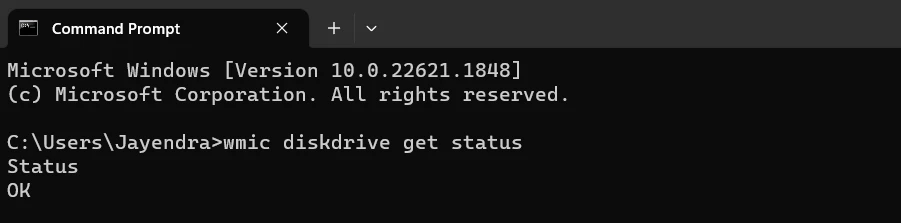
If it says OK, the drive is in good condition.
If the status is Pred Fail: (Predicated Failure means your drive will fail sooner), then start taking backups of all your important data and be prepared for the replacement of your hard disk.
FAQs
How do you know if your HDD is SMART?
Almost all the modern storage devices whether HDD or SSD are coming with SMART technology. Still, if you want to find out that if your hard disk has the technology or not download the software Crystal Disk Info, when you run it you will see a Features section which informs you about all the different features your hard disk had come with, in that if your see SMART then it means your HDD is smart.
How do you enable SMART in Storage Drive?
SMART is enabled by default on most storage devices, and some systems provide an enable or disable option in their bios menu.
What is SMART hard disk error?
SMART Hard Drive Error, also known as a 301 error, is an unexpected error message that indicates the failure of your hard disk drive (HDD) or solid-state drive (SSD). This error can mean two things: that your storage drive is going to fail soon or that your device has already failed. If the former is the case, take backups of all your data as soon as possible.
Why Is SMART Only Good for Storage Devices?
Regardless of its effectiveness, there is always a question that this technology has to face: why is it only available for storage devices and not for other components like RAM or graphics cards?
And the answer to that question is that these other devices don’t store data permanently. If there is any failure from their side, we can easily change them without losing anything in most cases. That is why there is no need for any kind of monitoring technology in RAM or GPU.