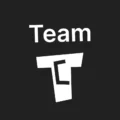Affiliate links on Tech Countless may earn us a commission. Learn more
3 Fixes For Other Storage Consuming Too Much Space in Samsung Phone
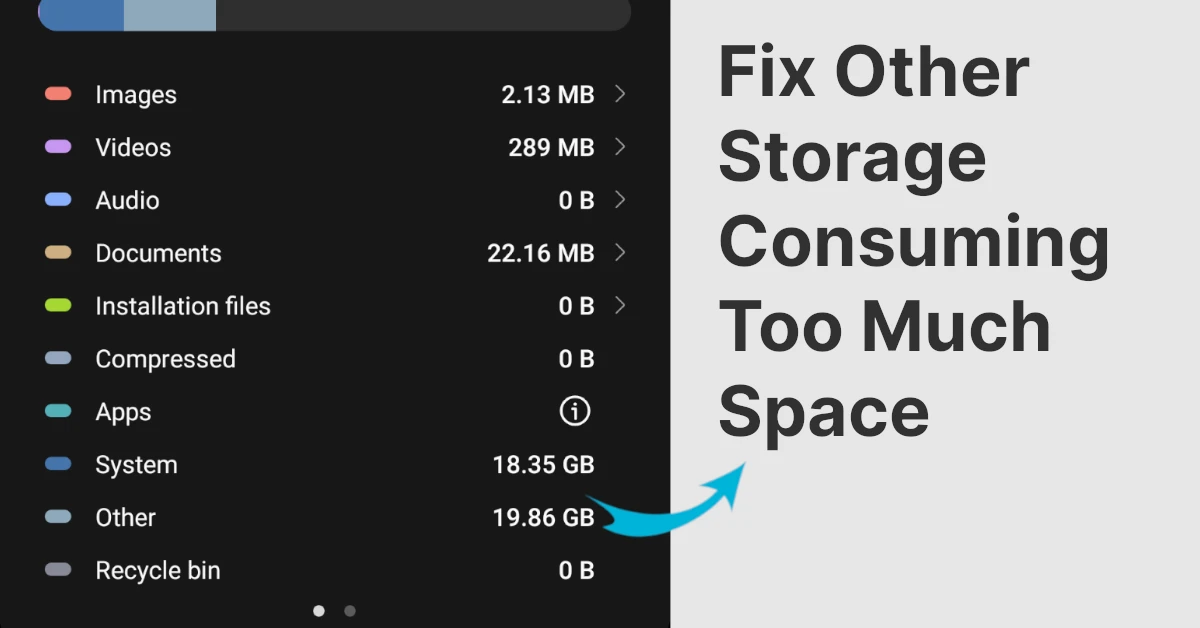
If you have a Samsung phone and, when you open the My Files application and go to analyse storage, other storage is consuming too much space, then in this article we’ll explain 3 fixes.
1. Allow App Permission & Update My Files App
1. The first thing to do is open the My Files app click on Analyse storage, and if you find the “i” button in front of Apps, click on it.
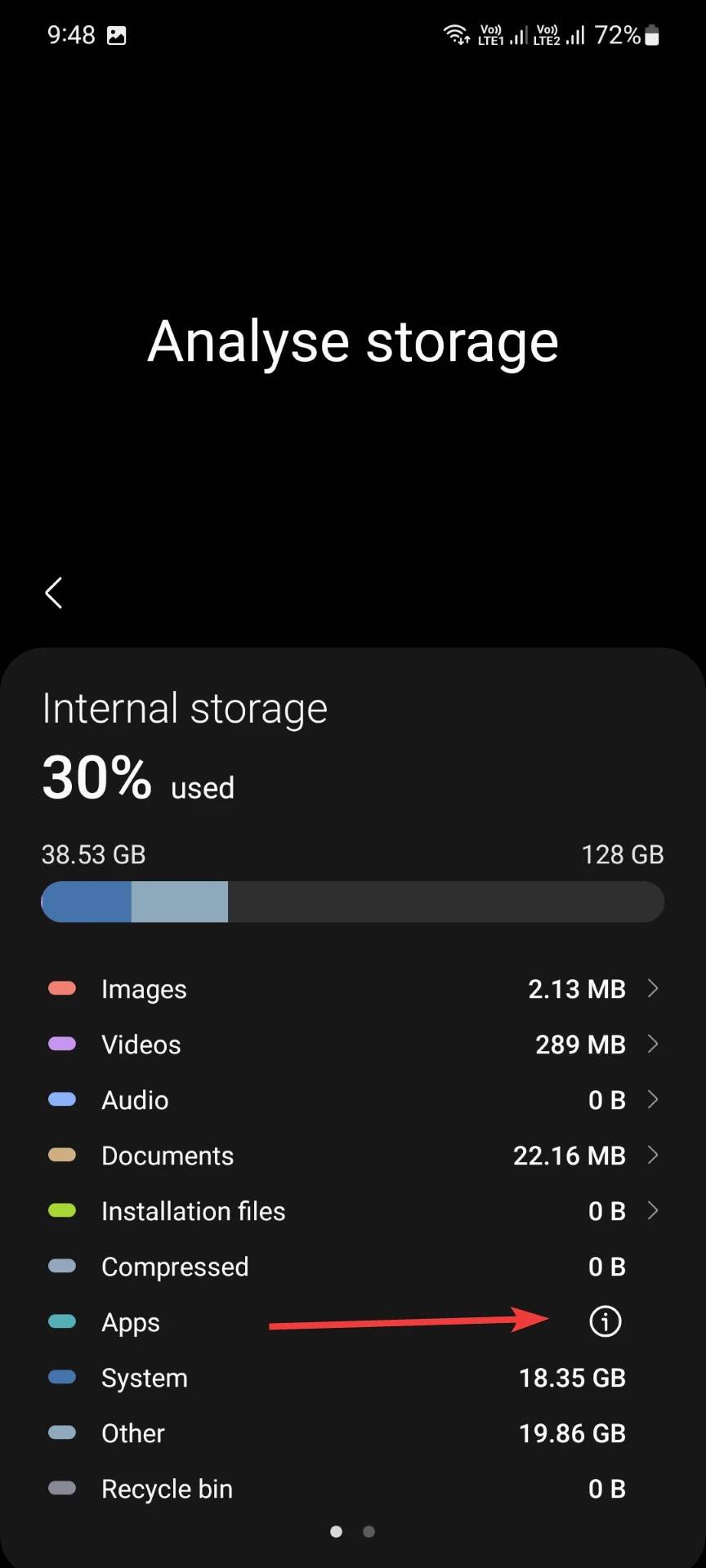
2. Go to Settings and enable usage data access for the My Files app.
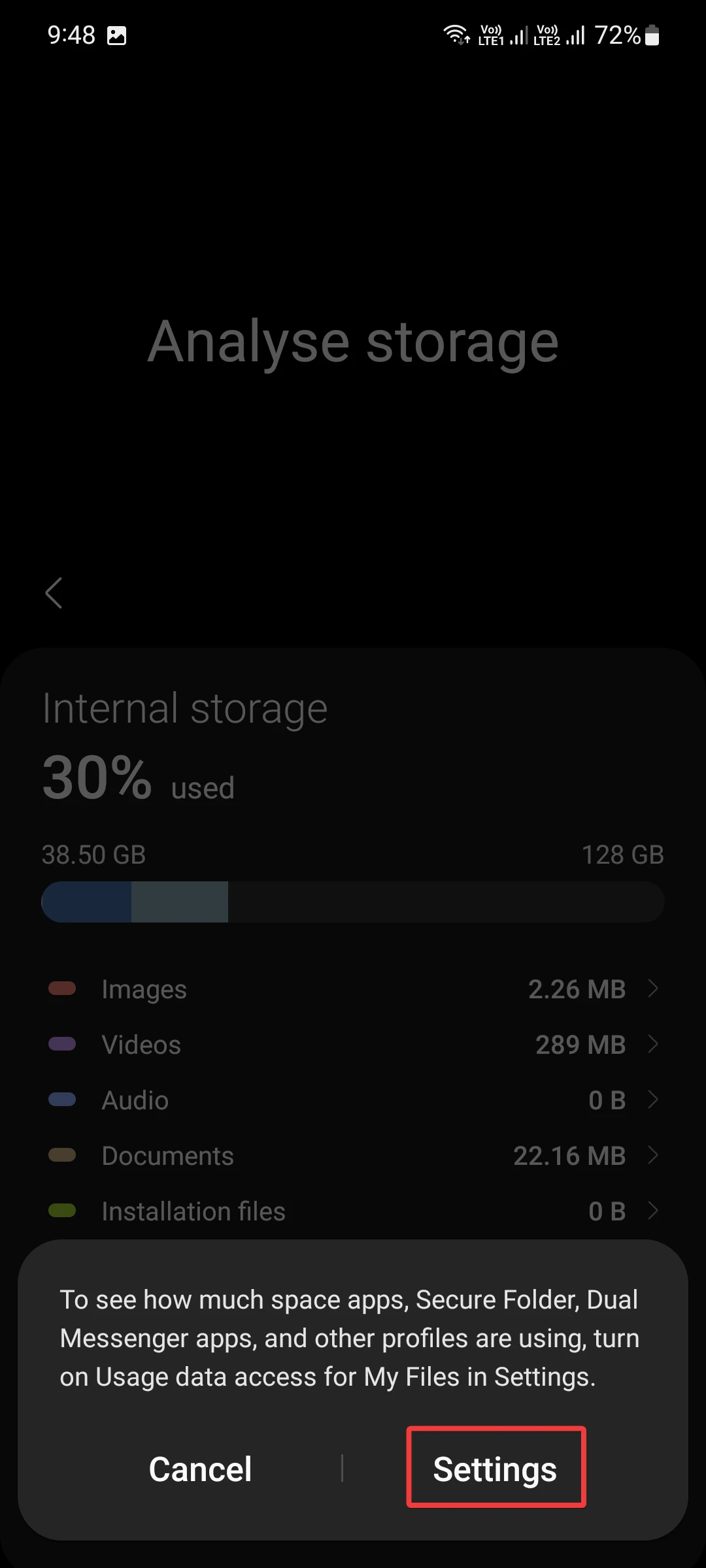
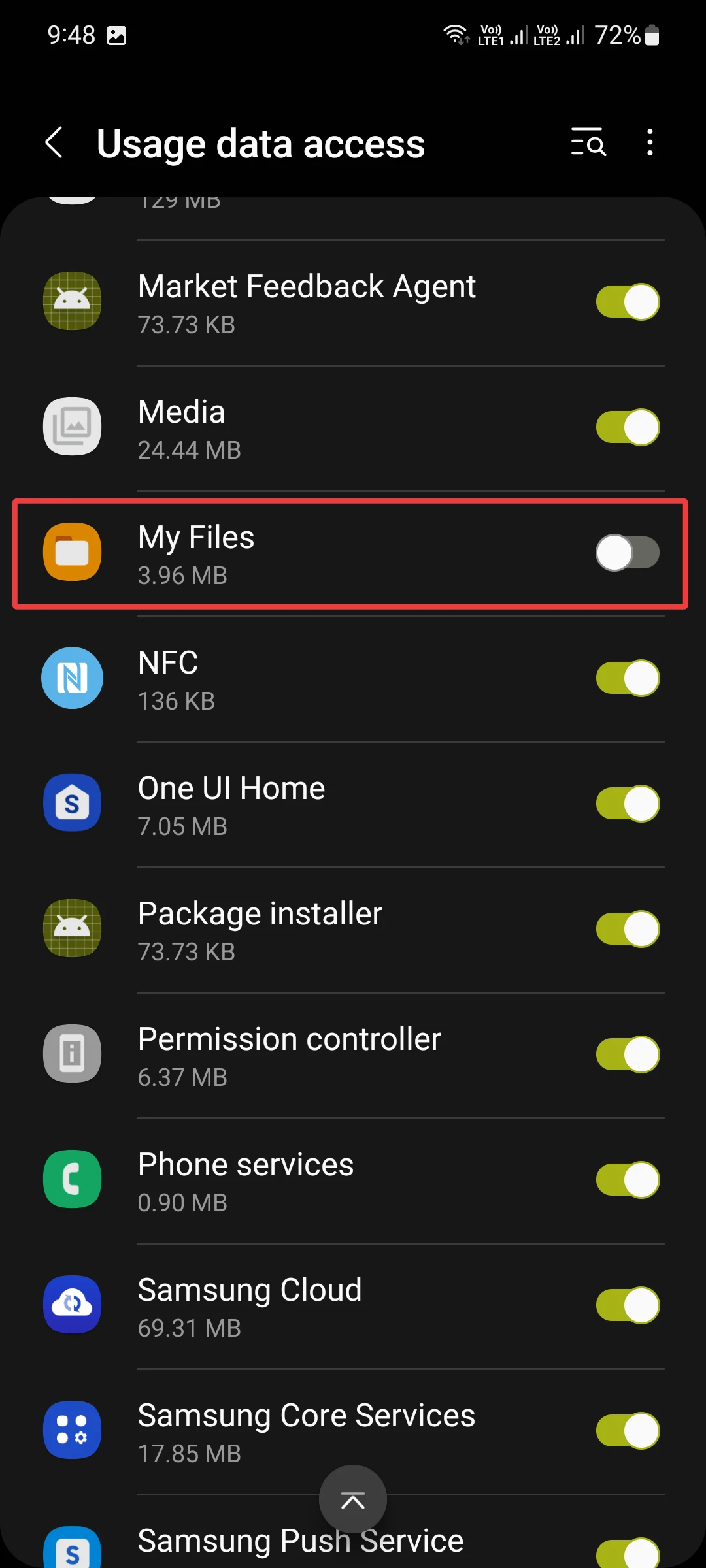
4. After doing this, go back to analyse storage, and you will see that other storage will reduce, and you’ll get an arrow in front of apps. Just click on it.
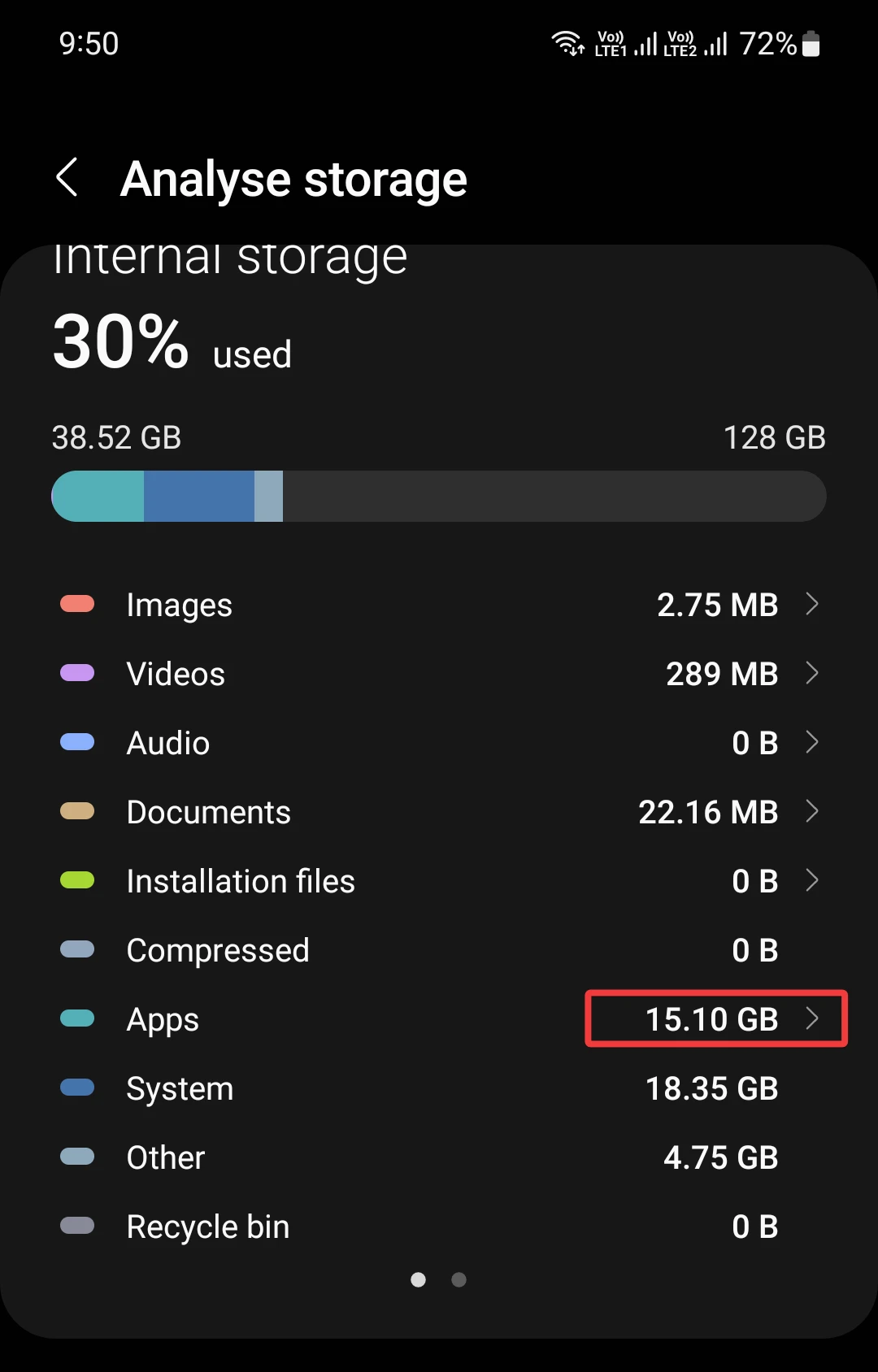
5. Click on the down arrow and filter by all and sort by size. If you find a lot of storage consumed by a particular application, go to that app and clear cache and data, then remove unwanted files within the app (make sure to take a backup somewhere on your SD card before deleting important files).
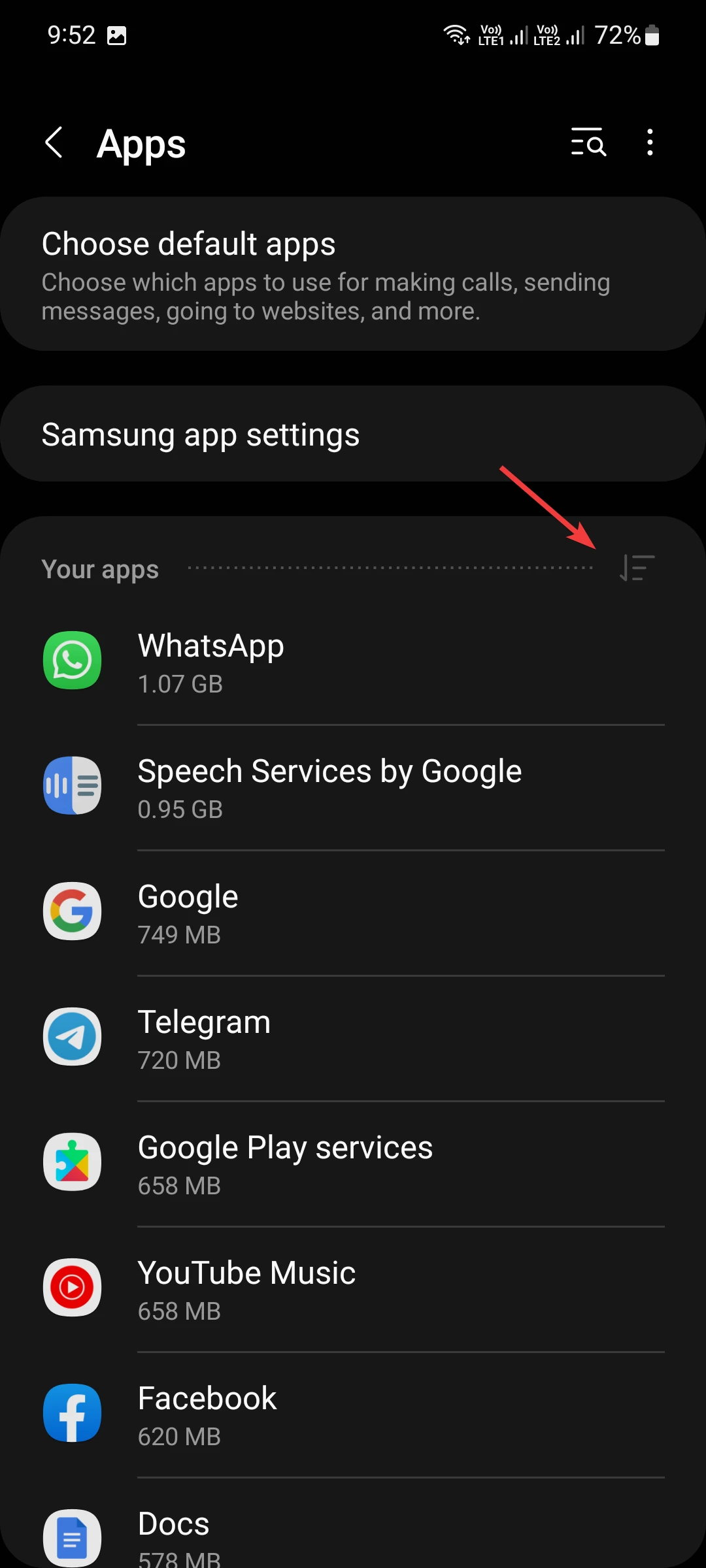
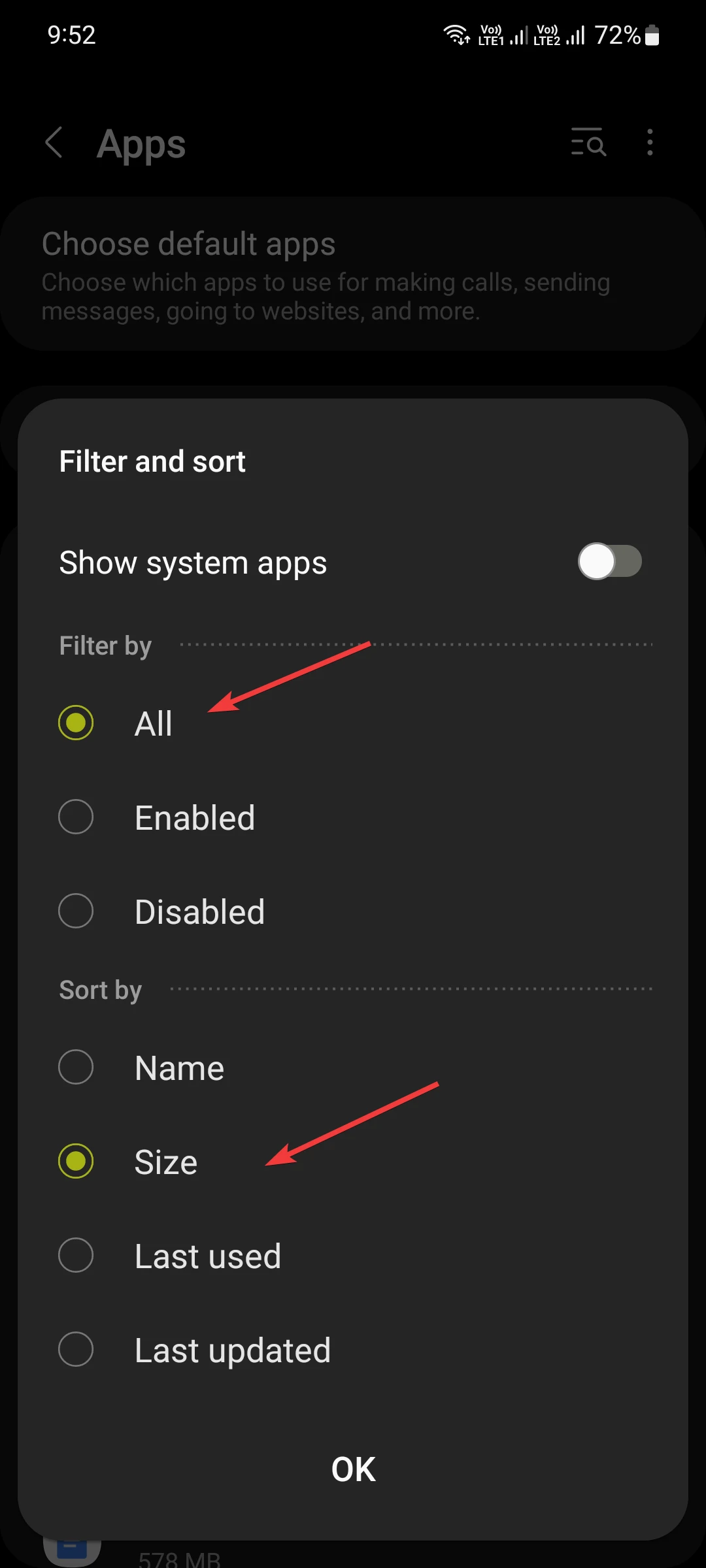
6. Updating My Files might help in some cases, so click on three dots and go to settings, then choose my files and update it.
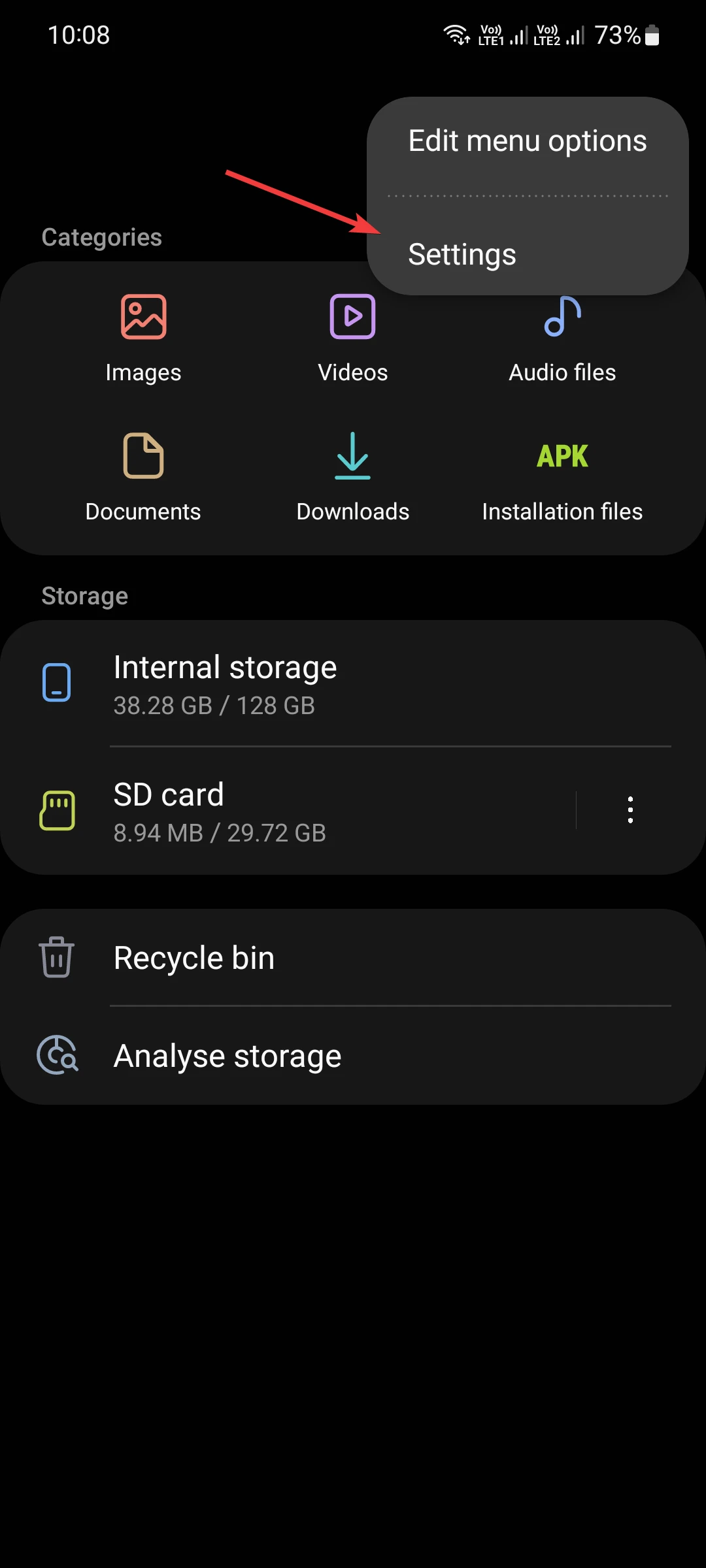
Additionally, go to the recycle bin option in the My Files app and also clear it.
2. Move Some Files to SD Card
If you have an SD card slot in your Samsung smartphone, then moving larger files to the SD card can help reduce some other folder storage as well.
To do that, insert your SD card, choose files from internal storage, and click on “Move.” Now go back and select your SD card and simply paste files into your required folder.
3. Use Files by Google
The Files by Google application is very useful in removing duplicate files, so install it from the Play Store, open it, and give it all the necessary permissions so it will show you accurate data.
After that, it will list all duplicate files, if any are found. You can easily select all duplicates and delete them, then click on three lines within the app and go to the Bin and remove them all.