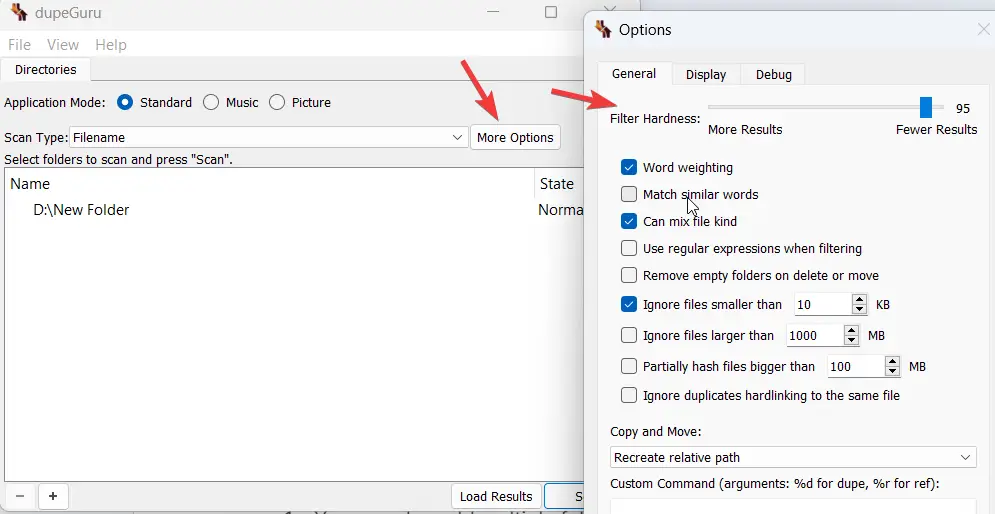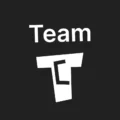Affiliate links on Tech Countless may earn us a commission. Learn more
How to Find Duplicate Files in Windows, macOS, or Linux
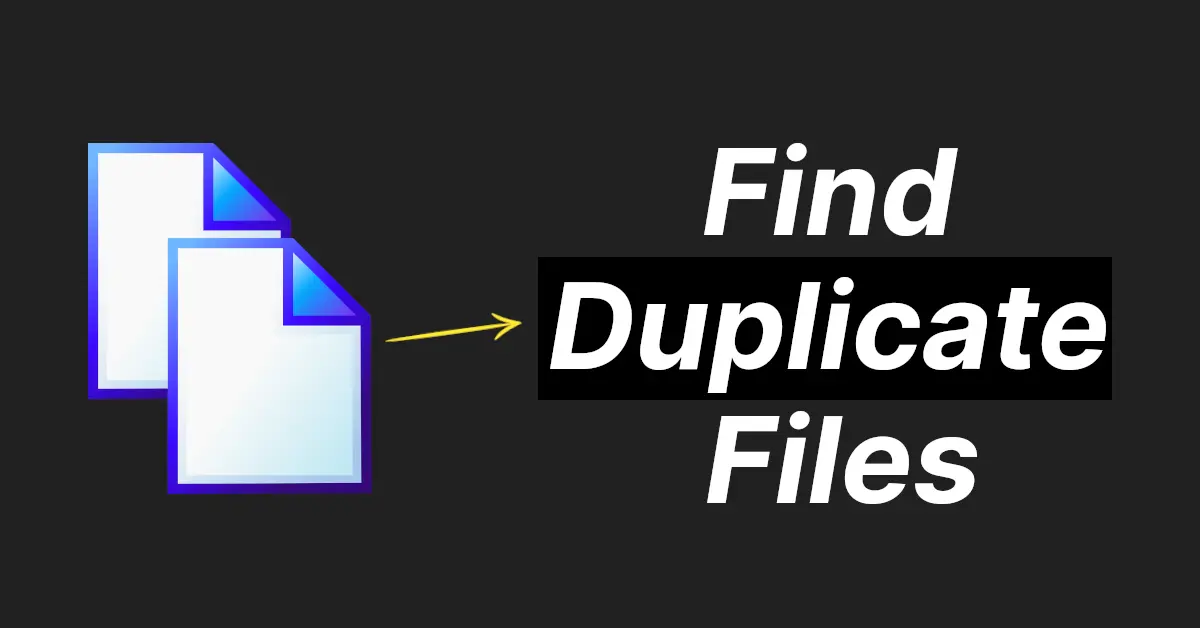
We will show you how to find duplicate files on a Windows, MacOS, or Linux laptop and PC.
Steps to Follow:
1. Download dupeGuru software as per to your operating system.
2. Install and Open it.
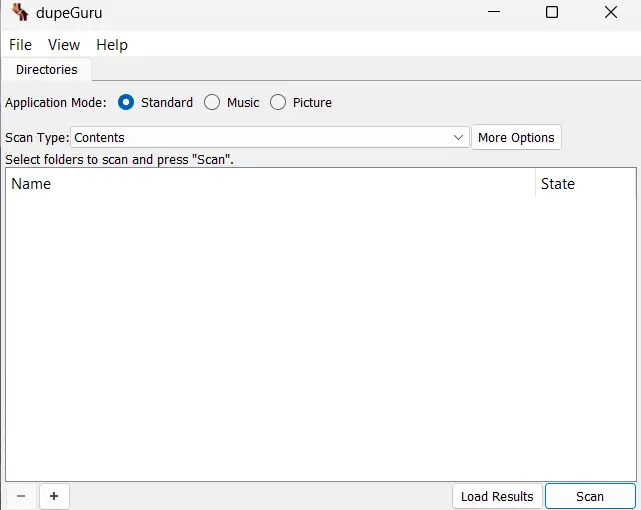
3. Simply drag and drop the folder that contains the duplicate files to dupeGuru, as we did with the new folder.
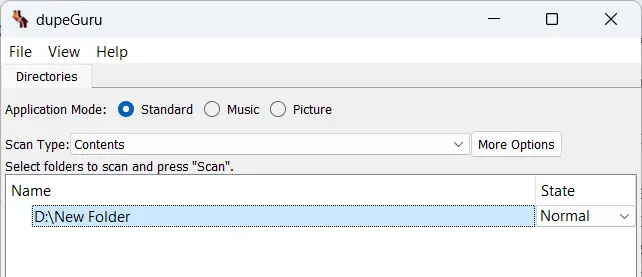
4. Next, choose the application mode according to your needs. Most of the time, you can leave it on standard mode, but if you want to change modes, you can visit this page for more information.
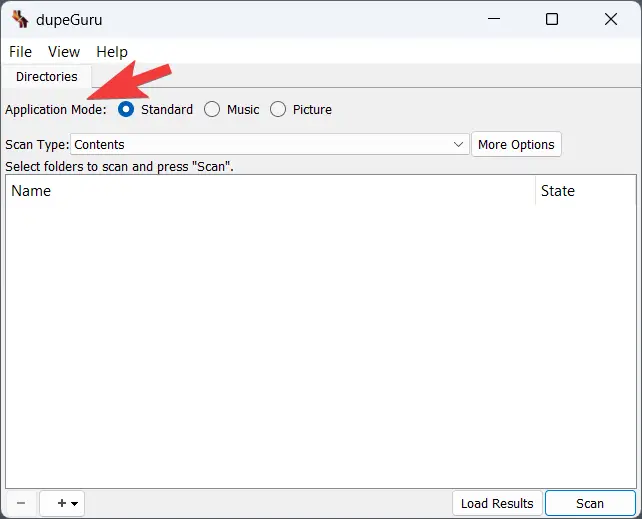
5. Choose Scan; it will take some time, but once done, it will list all duplicate files.
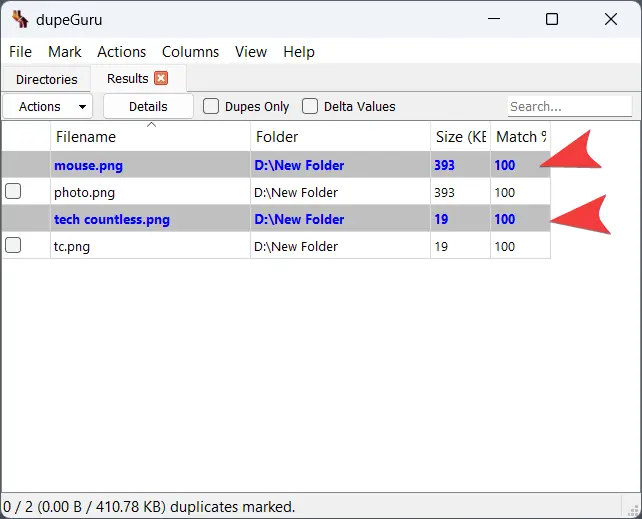
6. All duplicate and original files will appear here. To view only duplicates, choose “Dupes Only.” To open any particular file, just double-click on it.
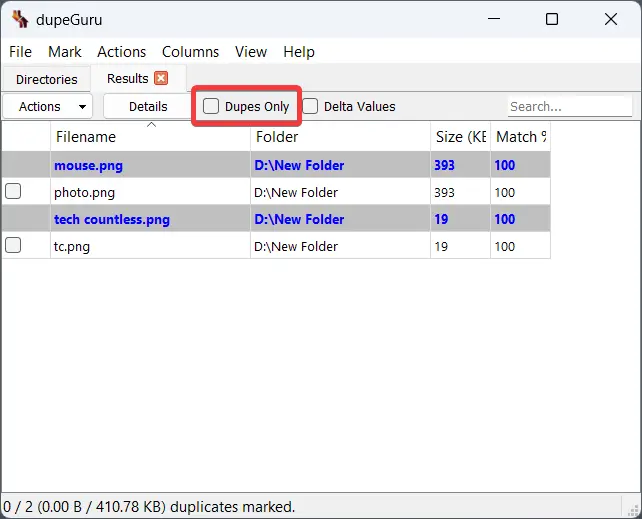
7. Choose the files you want to delete, then go to action and select “Send Marked to Recycle Bin.”
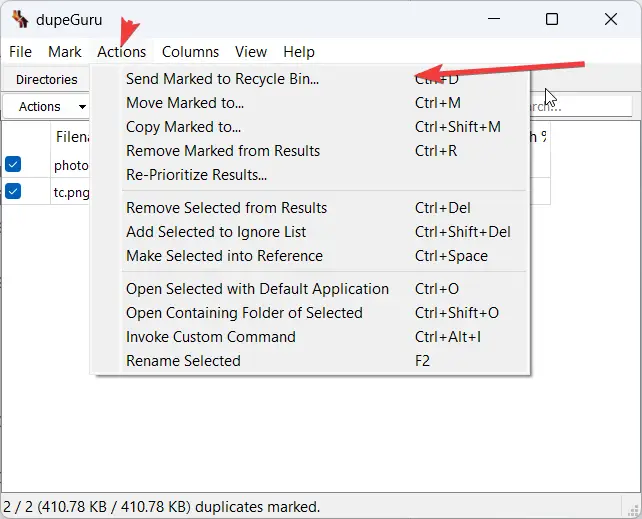
Tips for dupeGuru:
1. You can add multiple folders to scan by dragging them to dupeguru.
2. To remove any added folder, select it and click the “-” button.
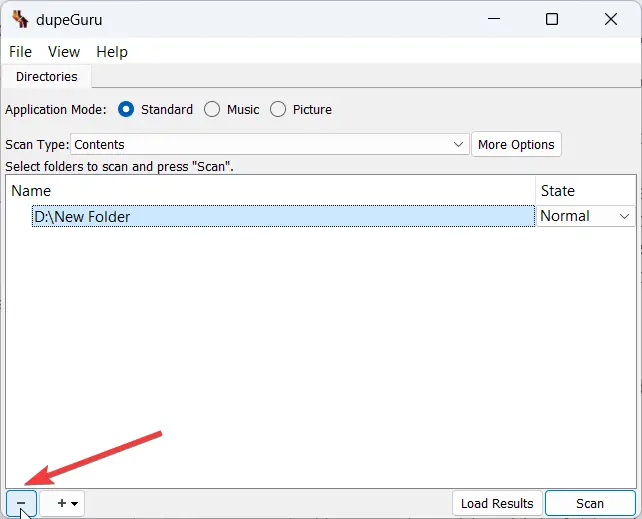
3. You can change the scan options by going to More Options, but the default is best.