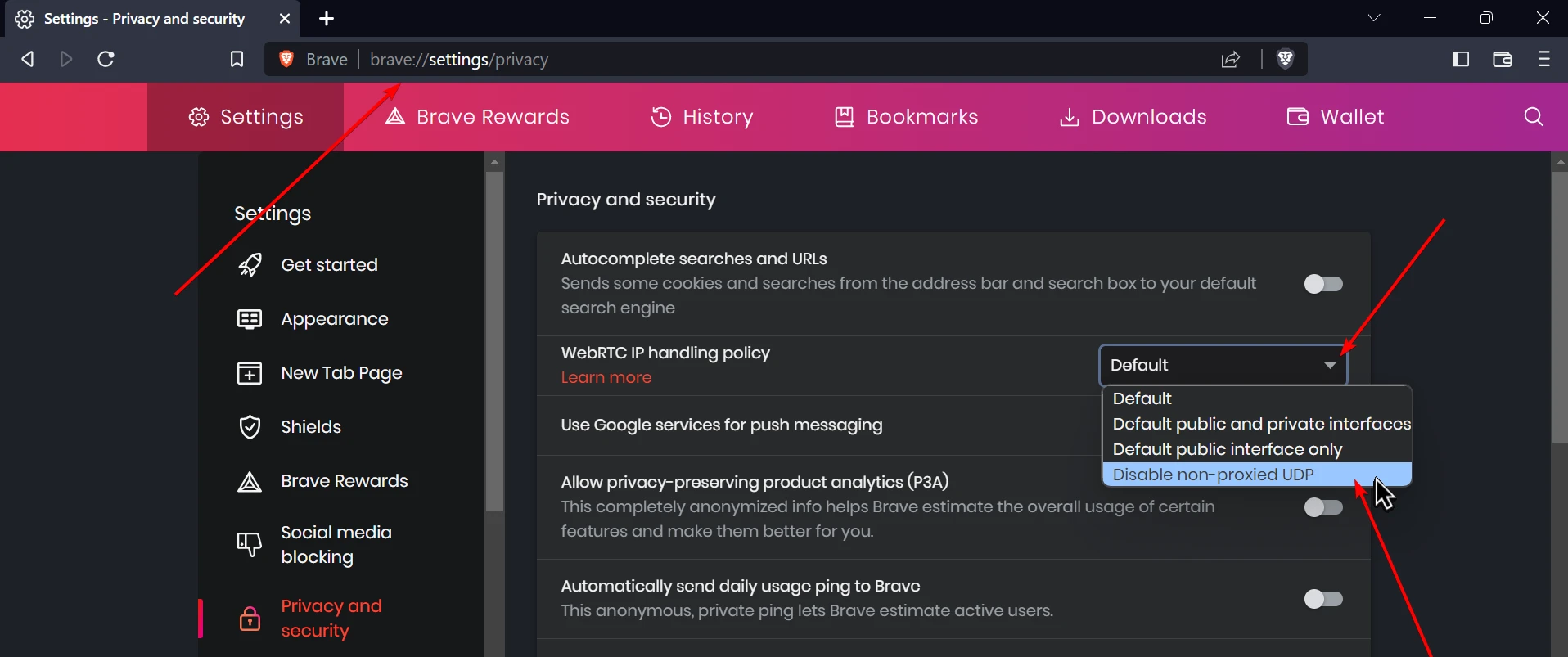Affiliate links on Tech Countless may earn us a commission. Learn more
Easy Way To Disable WebRTC On Chrome & Other Browsers
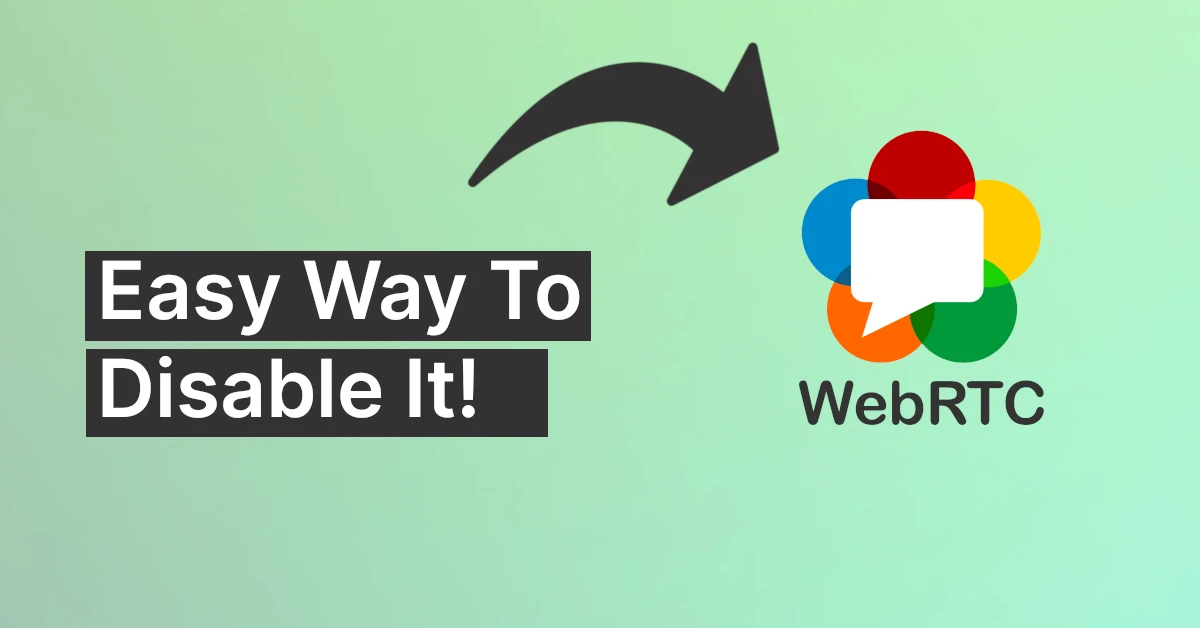
In this article, we’ll explain what WebRTC is, and how to disable it very easily, so let’s begin!
What Is WebRTC?
WebRTC also known as Web Real-Time Communication is an open-source technology that allows real-time connection between browsers without the need for any 3-party servers at last. It means once the connection is established, your devices directly communicate with each other using a peer-to-peer connection. The technology of webRTC is already built in and preconfigured in most modern browsers these days like Chrome, Edge, Firefox, Brave, etc.
As we are already aware, WebRTC is secure yet still can leak your real IP address even while using VPN, though WebRTC plays an essential role in making some websites work, like ShareDrop or popular web confessing websites you might be using. So disabling WebRTC might break some of those services out.
How to Disable WebRTC
In Chrome Or Any Chromium-based Browser
If you are using Chrome or any chromium-based browser like Microsoft Edge you can use an open-source extension called WebRTC Leak Prevent to achieve it. Here’s how to use it:
1. Just install WebRTC Leak Prevent from the Chrome Web Store.
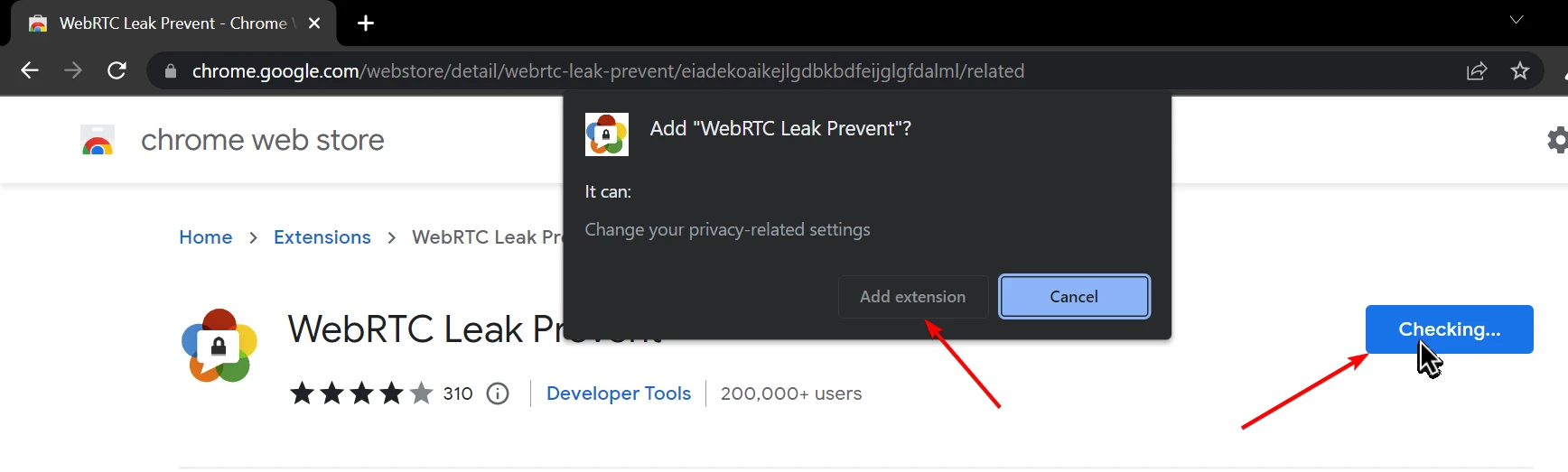
2. An automatic setting pop-up should appear, if it doesn’t you can manually trigger it by clicking the extension from the toolbar.
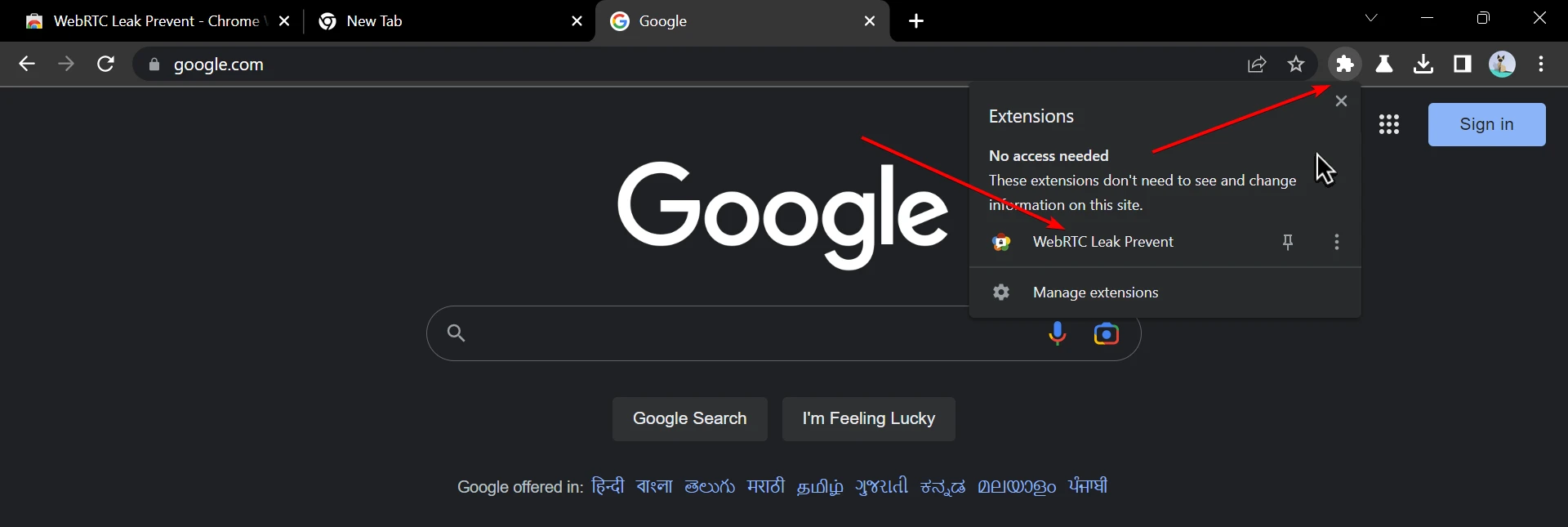
3. Then now just select “Disable non-proxied UDP (force proxy)” from the drop-down list. And you are done!
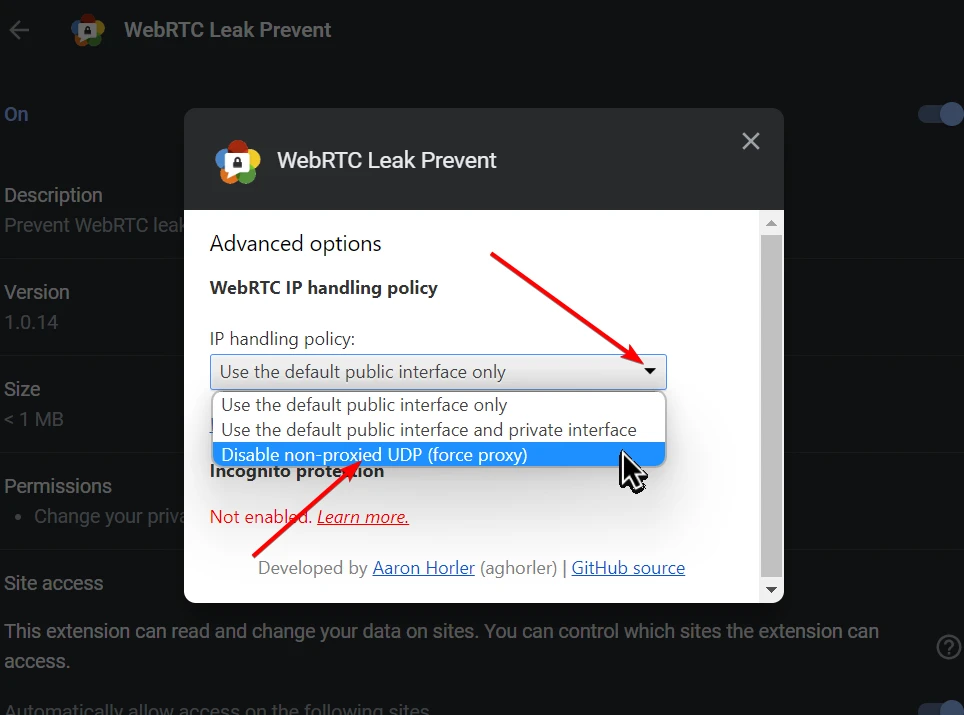
4. To check if it’s actually disable WebRTC or not you can go to WebRTC Leak Test by hide.me
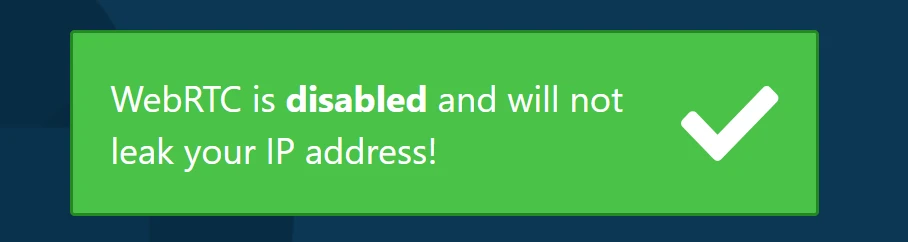
In Firefox or any Firefox-based Browser
If you use Firefox or any Firefox-based browser like LibreWolf or Waterfox. Well, firefox handles things differently, anyways here is how you can disable WebRTC in firefox.
1. Go to “about:config” then click on “accept the risk and continue”, don’t worry if you change things carefully you are all safe.
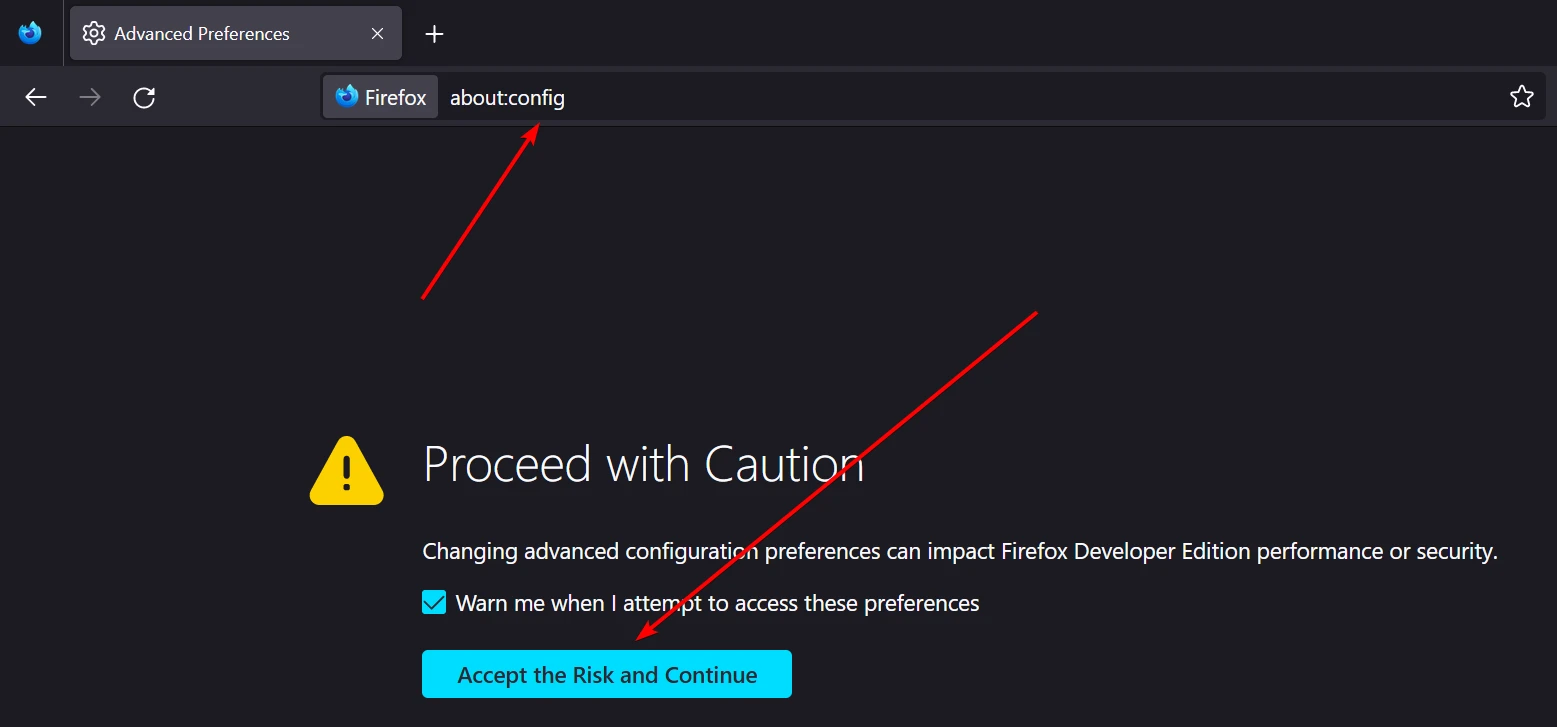
2. Then just search for “media.peerconnection.enabled” in the search bar provided then click that little toggle button available on the right side to make the value of the result False, and you are done!
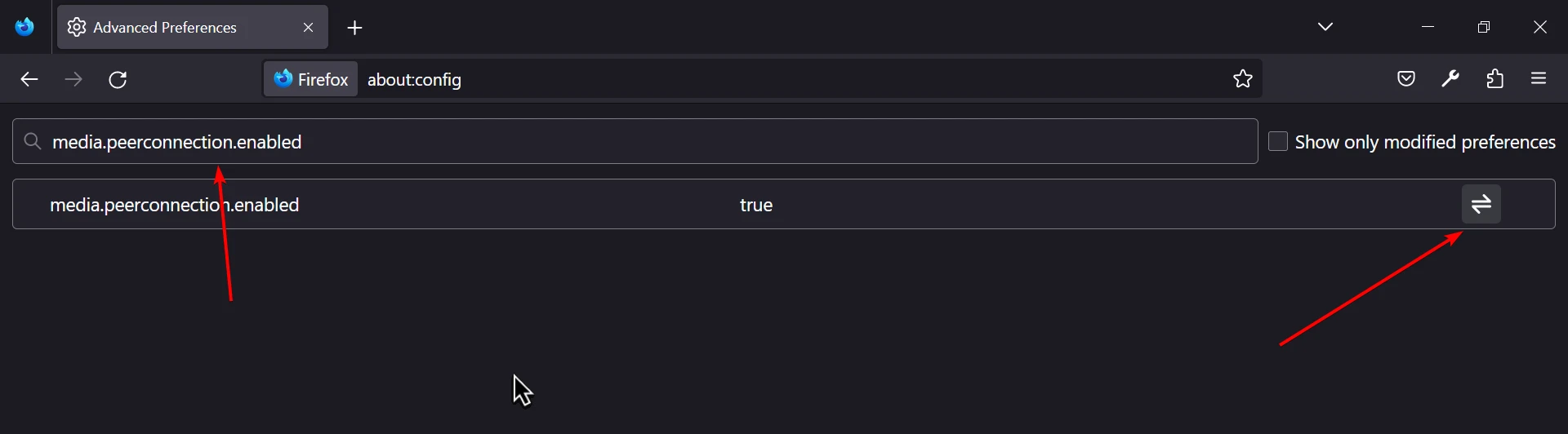
3. To check if it works or not, you can visit WebRTC Leak Test by hide.me.
In Brave Browser
Brave being a privacy-focused browser already includes an option to disable WebRTC by default, see how impactful WebRTC is towards privacy. To turn off WebRTC in Brave, follow these steps:
1. Paste this in the address bar: “brave://settings/privacy” and look for “WebRTC IP handling policy” and just change it to “Disable non-proxied UDP” from the “Default” option. It was that quick!