Affiliate links on Tech Countless may earn us a commission. Learn more
How to Use Portable Apps (Detailed Guide)
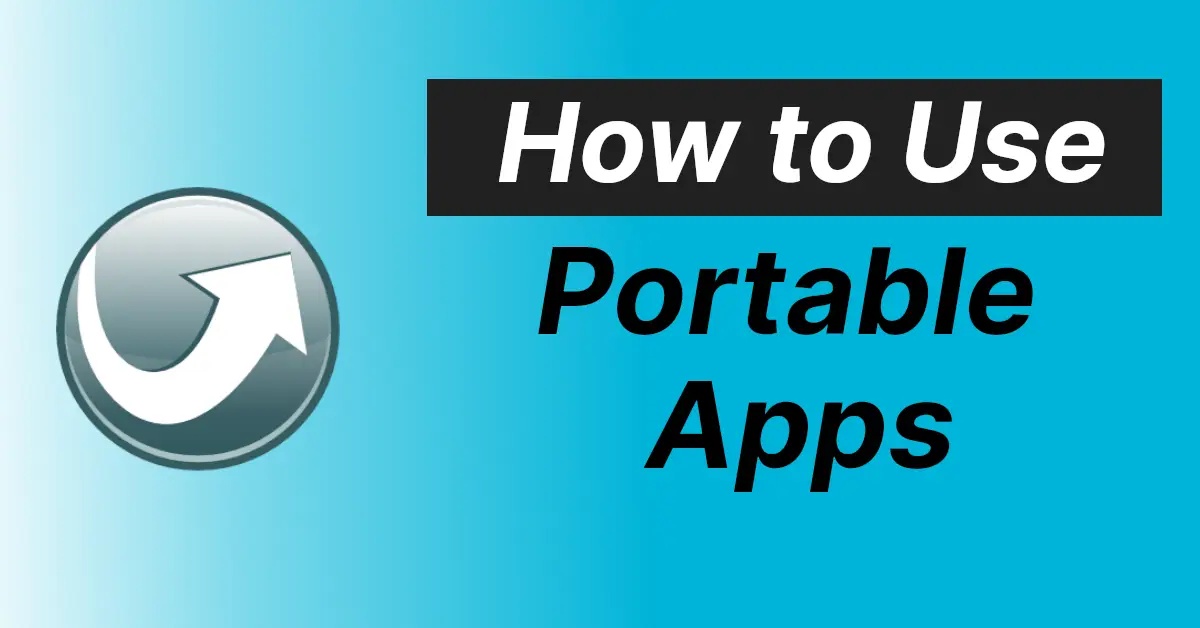
Portable Apps For USB Flash Drives
The first thing you would need is an app called portable apps. This app will let you install the applications in portable formats and you have to install this app on your USB flash drive or hard drive.

- So, download the Portable Apps and open the installation wizard.
- Plugin your external storage device.
- You would see an option to choose the storage on the installation wizard.
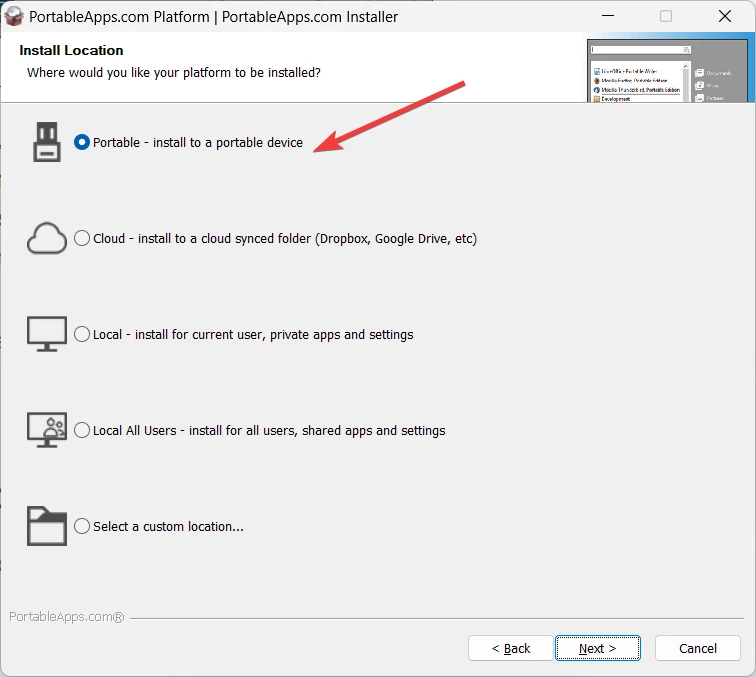
- Click on New Install and choose your external storage device. You can also install it on your hard drive or on a local system.
- Click on Next till it starts the installation process.
Now using this we can install portable software in our pen drive. There are two ways to do that.
2 Ways To Install Portable Apps
If you head over to the apps section on the portable apps website, you would find 400+ apps from all different categories,
1. Using the in-app feature to search and install apps
Portable Apps gives you an in-app feature to install several applications. This is quite an easy method. Here are some steps you can follow. Open the Portable Apps application and you can see a list of options on the right side of your screen.
1. Choose Apps from the list and then click on get more apps.
2. Now here you can choose By Title or By Category and you can see a grid of apps to choose from.
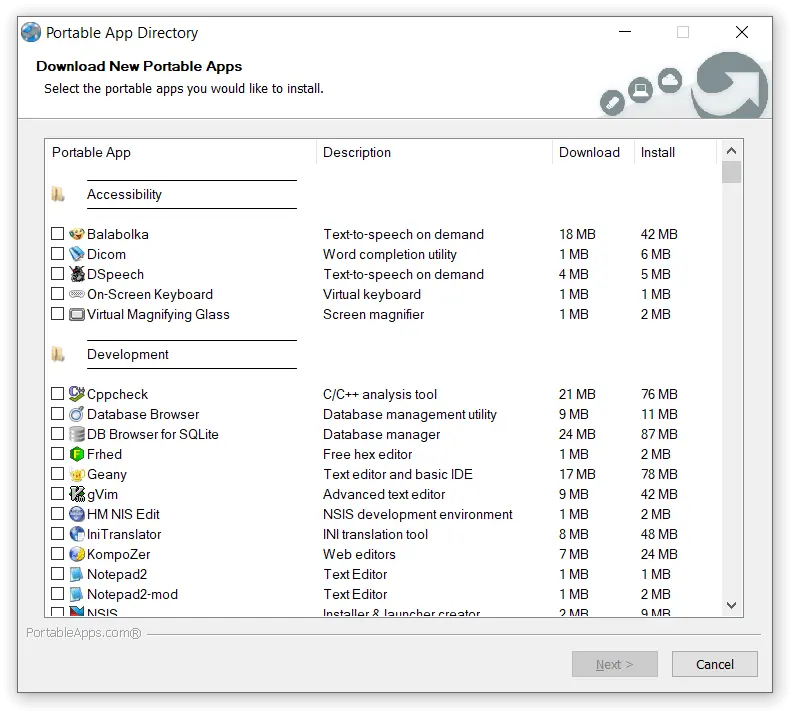
3. Select the app(s) you want to install and click on Next. This will start the installation process.
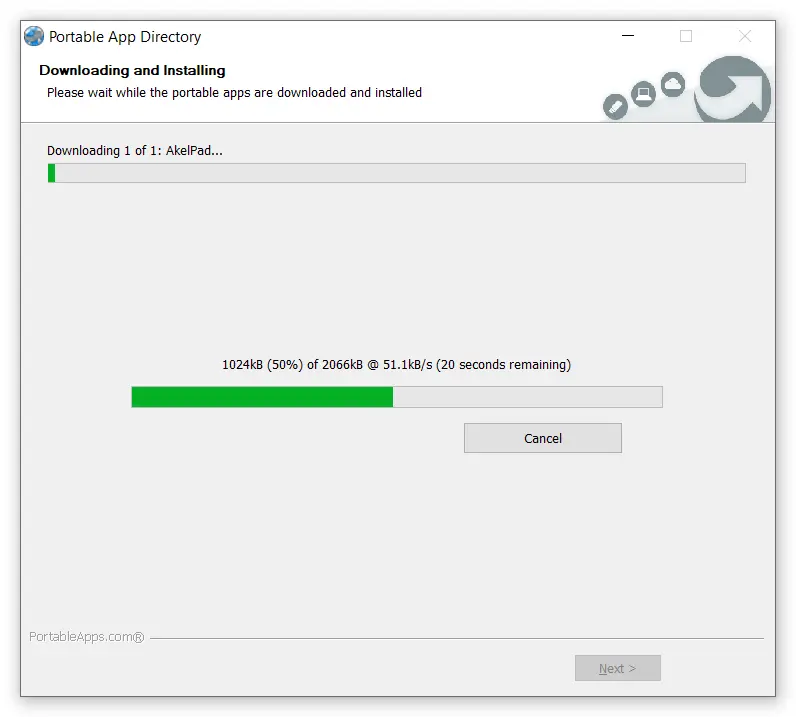
4. When it is done installing, you will get a message that the app has been installed. Click in Finish.
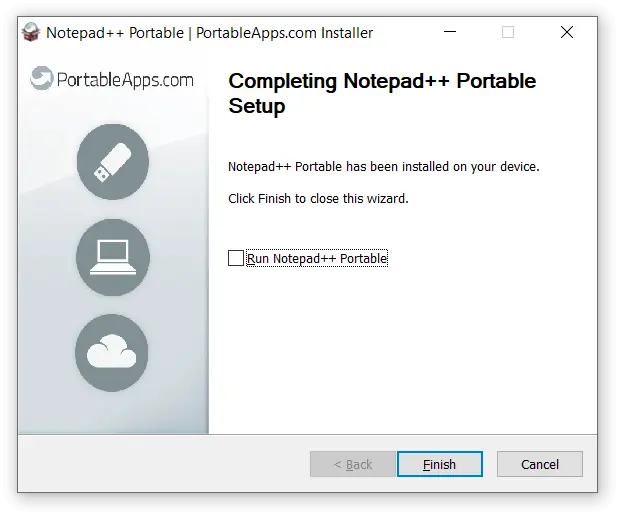
5. You would see the app on the Portable Apps application and you can directly use it from there.
2. Using the Portable Apps website to search and install apps
If you don’t like the first one, then you have the option to use its website to choose and install apps on the pen drive. First, you need to head over to portable apps list, and you will see a list of apps.
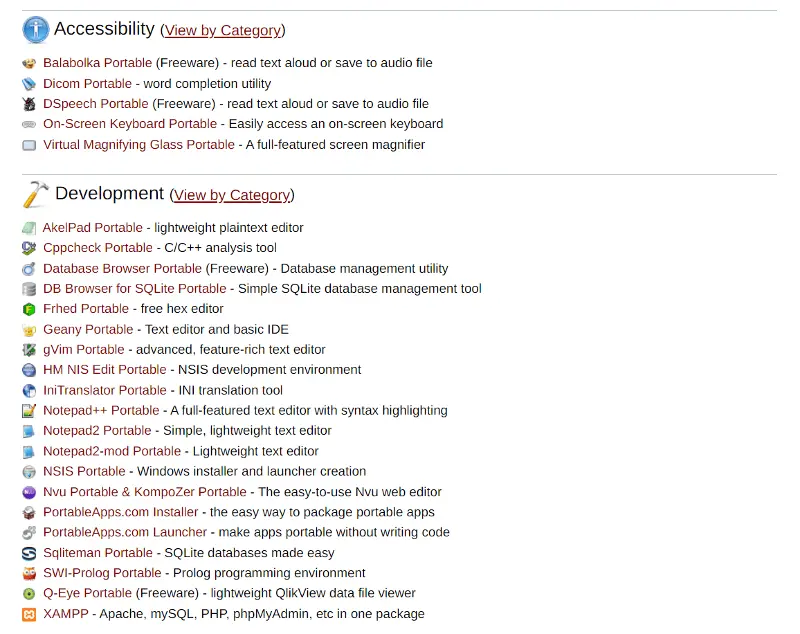
1. Click on the apps you need to install and you will be redirected to the download page.
2. Click on download and the download process will begin. for ex we download 7 Zip.
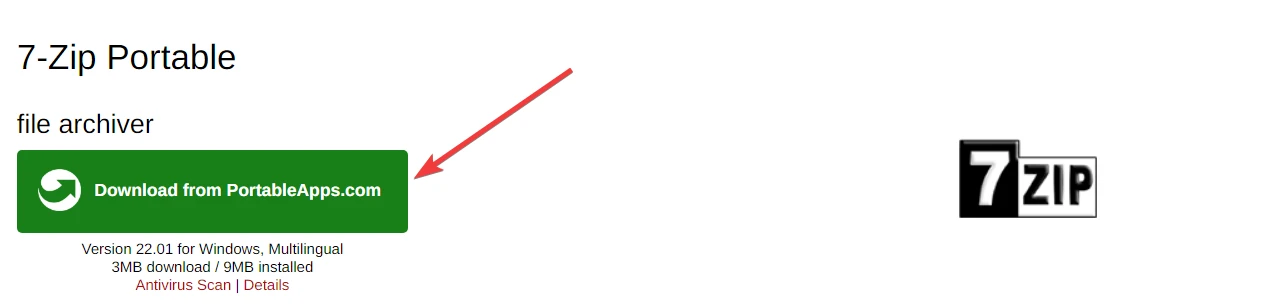
3. Note that the downloaded files will be in .paf format so they can only be opened with the Portable Apps application.
4. Now from the list of options, choose Apps then Install a new app and you will be a pop-up window to choose files.
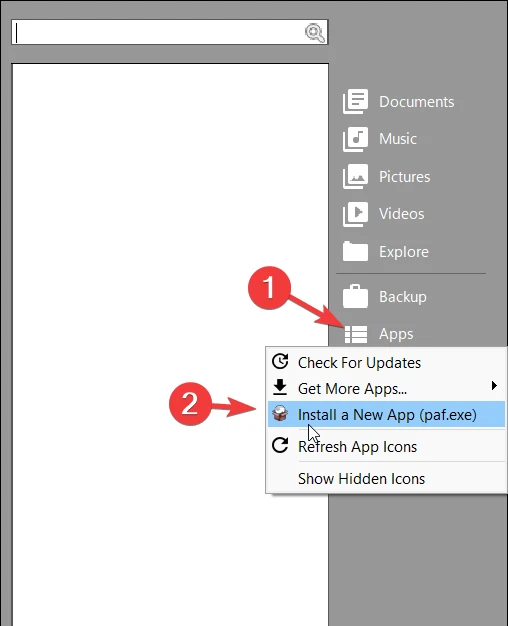
5. Now locate the downloaded .paf file and select it.
6. This will begin the process of installation instantly.
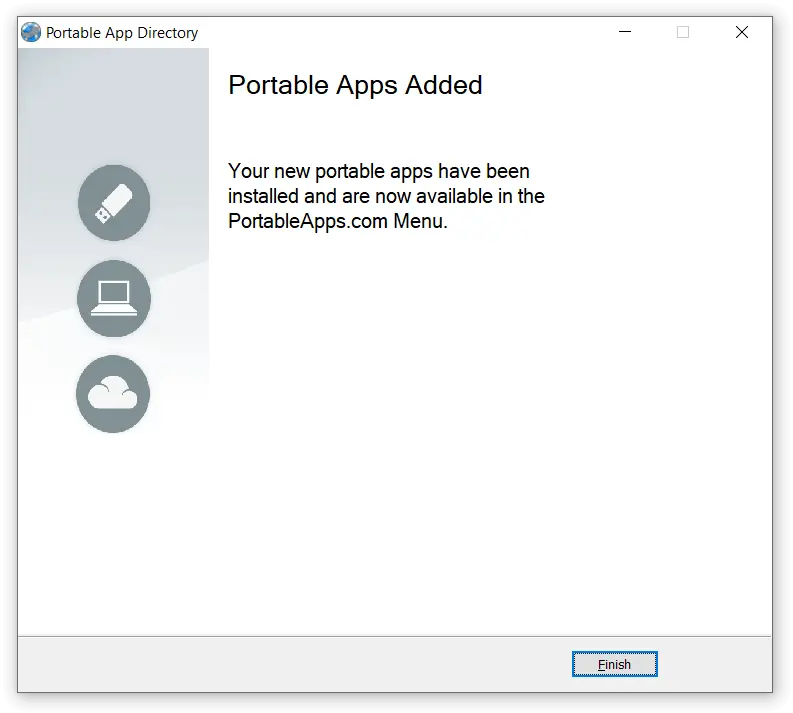
7. You will receive a pop-up message saying the app has been installed. Click on finish
8. Now you can find installed app in portable apps section.
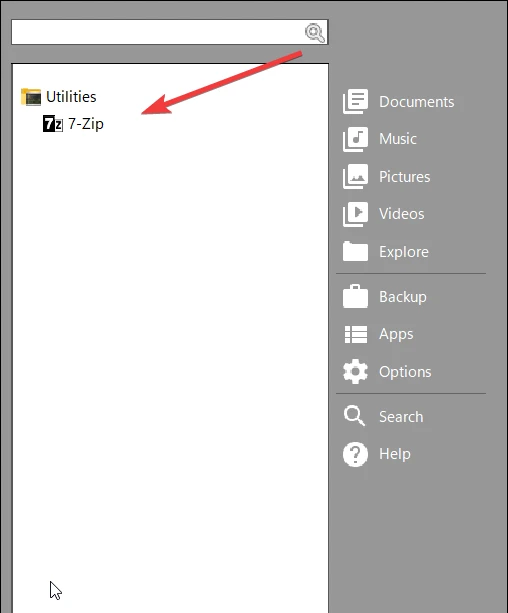
Use Portable Apps In Pen Drive/Memory Card
Now that you have installed the apps you needed, you can directly access them from the Portable Apps application. To do that:
- Open the Portable Apps.
- On the left side, you would see a list of all the installed applications.
- Left-click on the application you would like to use and it will open the app for you.
You can plug out the pen drive and use it on any other PC as well. You can see that all the app data will be as it is. The installation directory will be on your external device so can access the apps on other PCs without losing any data.
Even if you’re using any photo editor like GIMP, your images will be saved and you can continue working on them on a different PC. You can directly save your projects in your pen drive so won’t lose any data.
